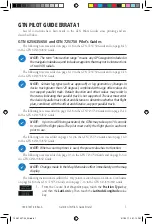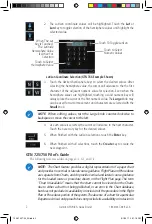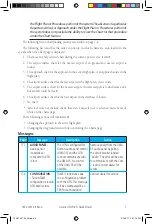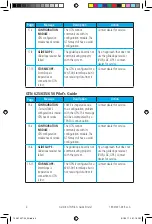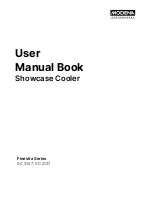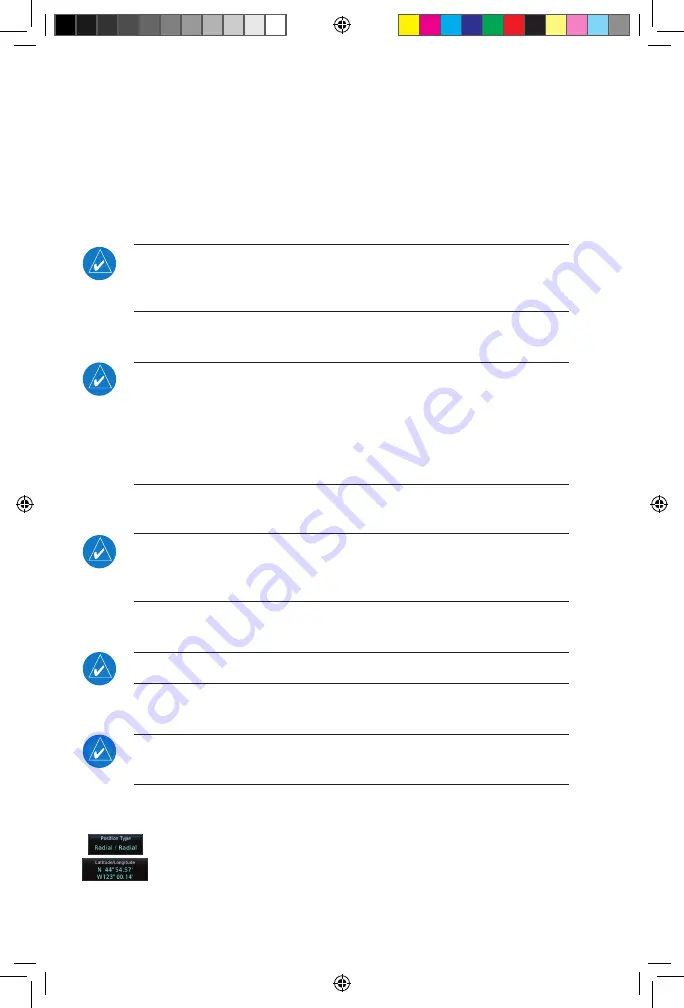
1
190-01007-09 Rev. A
Garmin GTN Pilot’s Guide Errata 1
GTN PiloT Guide erraTa 1
Several corrections have been made to the GTN Pilot’s Guides since printing and are
described below.
GTN 625/635/650 and GTN 725/750 Pilot’s Guides
The following note was added on page 9-18 in the GTN 725/750 Guide and on page 8-15
in the GTN 625/635/650 Guide:
NOTE:
The term “intersection range” means any GPS waypoint included in
the navigation database, and includes waypoints that may not be intersections
of two VOR radials.
The following note was added on page 4-19 in the GTN 725/750 Guide and on page 4-16
in the GTN 625/635/650 Guide:
NOTE:
Certain leg types (such as approach) or leg geometries (changes in
desire track greater than 120 degrees), combined with large offset values do
not support parallel track. Default direction and offset values may result in
the status indicating that parallel track is not supported. The user must enter
the desired parallel track offset and distance to determine whether that flight
plan, combined with the offset and distance, support parallel track.
The following note was added on page 16-18 in the GTN 725/750 Guide and on page 15-19
in the GTN 625/635/650 Guide:
NOTE
: Upon crossfill being activated, the GTNs may take up to 10 seconds
to crossfill the flight plans. The pilot must verify the flight plan in each unit
prior to use.
The following note was added on page 15-10 in the GTN 725/750 Guide and on page 14-9
in the GTN 625/635/650 Guide:
NOTE
: When a count up timer is used, the preset value has no function.
The following note was added on page 9-3 in the GTN 725/750 Guide and on page 8-3 in
the GTN 625/635/650 Guide:
NOTE:
Changes made in the Map Menu take effect immediately on the map
display.
The following instructions modified the Waypoint Location Based on Lat/Lon Coordinates
on page 8-18 in the GTN 725/750 Guide and on page 7-16 in the GTN 625/635/650 Guide:
1. From the Create User Waypoint page, touch the
Position Type
key
and then the
Lat/Lon
key. Then, touch the
Latitude/Longitude
value
key.
190-01007-09_0A.indd 1
3/1/2011 2:21:12 PM