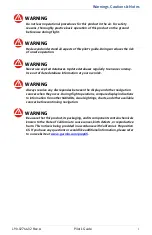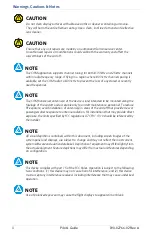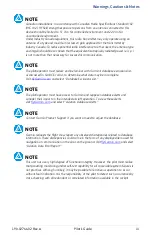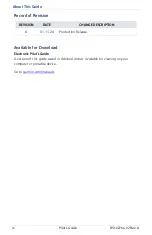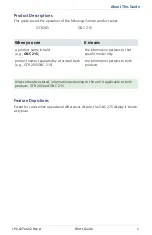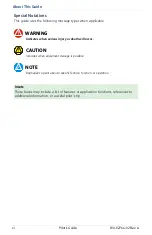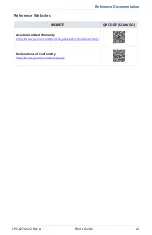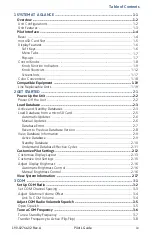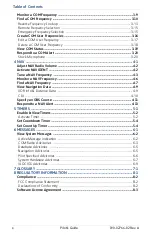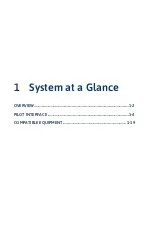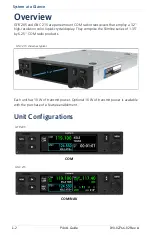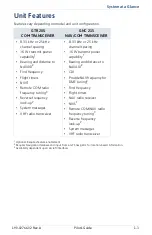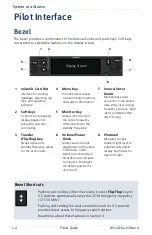Summary of Contents for GTR 205
Page 1: ...GTR 205 GNC 215 Pilot s Guide...
Page 10: ...viii Pilot s Guide 190 02766 02 Rev A INTENTIONALLY LEFT BLANK...
Page 13: ...1 System at a Glance OVERVIEW 1 2 PILOT INTERFACE 1 4 COMPATIBLE EQUIPMENT 1 19...
Page 32: ...1 20 Pilot s Guide 190 02766 02 Rev A INTENTIONALLY LEFT BLANK...
Page 50: ...2 18 Pilot s Guide 190 02766 02 Rev A INTENTIONALLY LEFT BLANK...
Page 84: ...4 14 Pilot s Guide 190 02766 02 Rev A INTENTIONALLY LEFT BLANK...
Page 85: ...5 Timers ENABLE VIEW TIMERS 5 2 SET COUNTDOWN TIMER 5 4 SET COUNT UP TIMER 5 4...
Page 89: ...6 Messages VIEW SYSTEM MESSAGES 6 2...
Page 98: ...6 10 Pilot s Guide 190 02766 02 Rev A INTENTIONALLY LEFT BLANK...
Page 102: ...7 4 Pilot s Guide 190 02766 02 Rev A INTENTIONALLY LEFT BLANK...
Page 103: ...8 Regulatory Information COMPLIANCE 8 2 SOFTWARE LICENSE AGREEMENT 8 3...
Page 106: ...8 4 Pilot s Guide 190 02766 02 Rev A INTENTIONALLY LEFT BLANK...
Page 107: ......
Page 108: ...190 02766 02 Rev A...