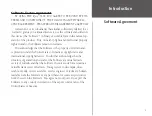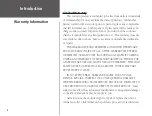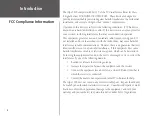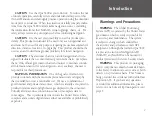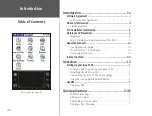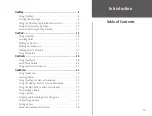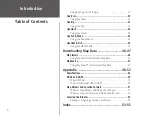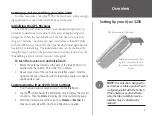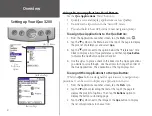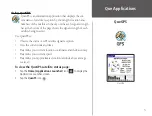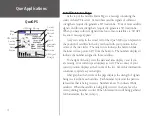Reviews:
No comments
Related manuals for iQue 3200

R4
Brand: Saab Pages: 2

LMU-5000
Brand: CalAmp Pages: 55

4230
Brand: Cal Amp Pages: 10

Nesis III
Brand: Kanardia Pages: 80

MobileMapper 10
Brand: ashtech Pages: 26

PERSONAL EMERGENCY GPS LOCATOR
Brand: Vectu Pages: 9

SMART S-2422
Brand: NAVTELECOM Pages: 23

Maestro 4700 - Automotive GPS Receiver
Brand: Magellan Pages: 49

GPSMAP 296 - Aviation GPS Receiver
Brand: Garmin Pages: 2

TwoNav Ultra 2.6
Brand: CompeGPS Pages: 50

TOF RTLS Reader
Brand: PLURITAG Pages: 8

GP-1610C
Brand: Furuno Pages: 16

GP-170
Brand: Furuno Pages: 117

GP-7000F
Brand: Furuno Pages: 142

TMAA05-01
Brand: Tait Pages: 2

MU-201
Brand: Sanav Pages: 68

PN 1000 -
Brand: VDO Pages: 2

6000I - 6.4INCH SHADED
Brand: NorthStar Pages: 1