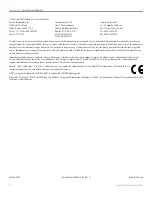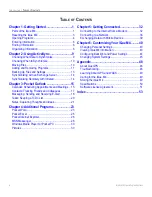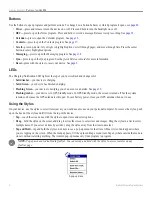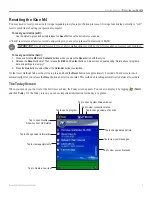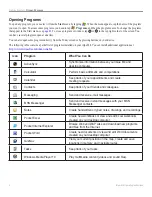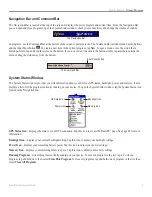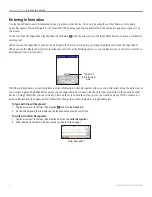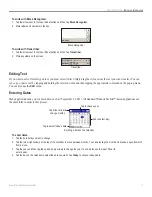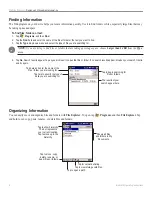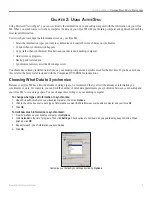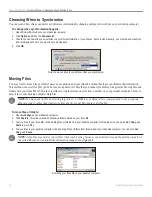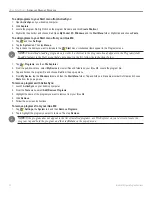Reviews:
No comments
Related manuals for iQue M4 - Win Mobile

DTK-2241
Brand: Wacom Pages: 85

E976 Q1
Brand: Colorfly Pages: 24

Cliffwood
Brand: VPI Pages: 5

JTA-470
Brand: Jensen Pages: 17

TEN3
Brand: SmartQ Pages: 16

PS-LX300USB - USB Stereo Turntable System
Brand: Sony Pages: 2

PS-LX250H
Brand: Sony Pages: 2

PS-LX110
Brand: Sony Pages: 2

PS-LX300H
Brand: Sony Pages: 5

PS-LX250H
Brand: Sony Pages: 6

PS-J10 Primary
Brand: Sony Pages: 7

O'Pen Wide P 2004
Brand: Pentagram Pages: 40

MD116
Brand: Onyx Pages: 38

GR1.2
Brand: Goldring Pages: 2

SparkEd SE-ET8
Brand: Support Education Pages: 12

NS-15AT08
Brand: Insignia Pages: 71

NS-15T8LTE
Brand: Insignia Pages: 74

Tab 7.9
Brand: A.C.Ryan Pages: 20