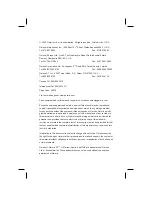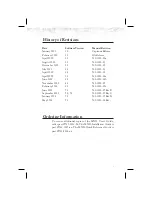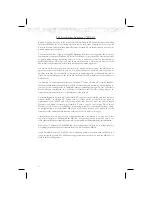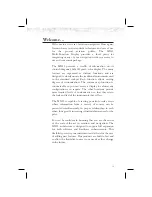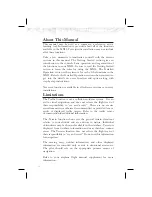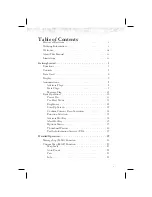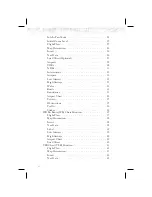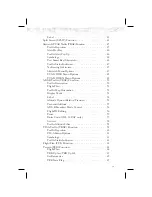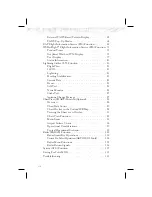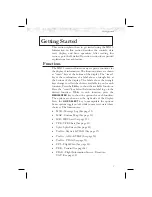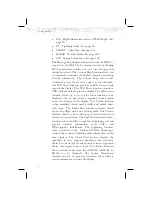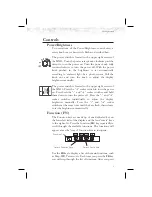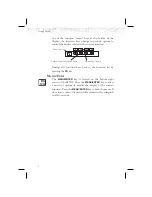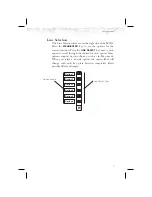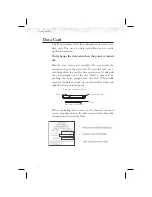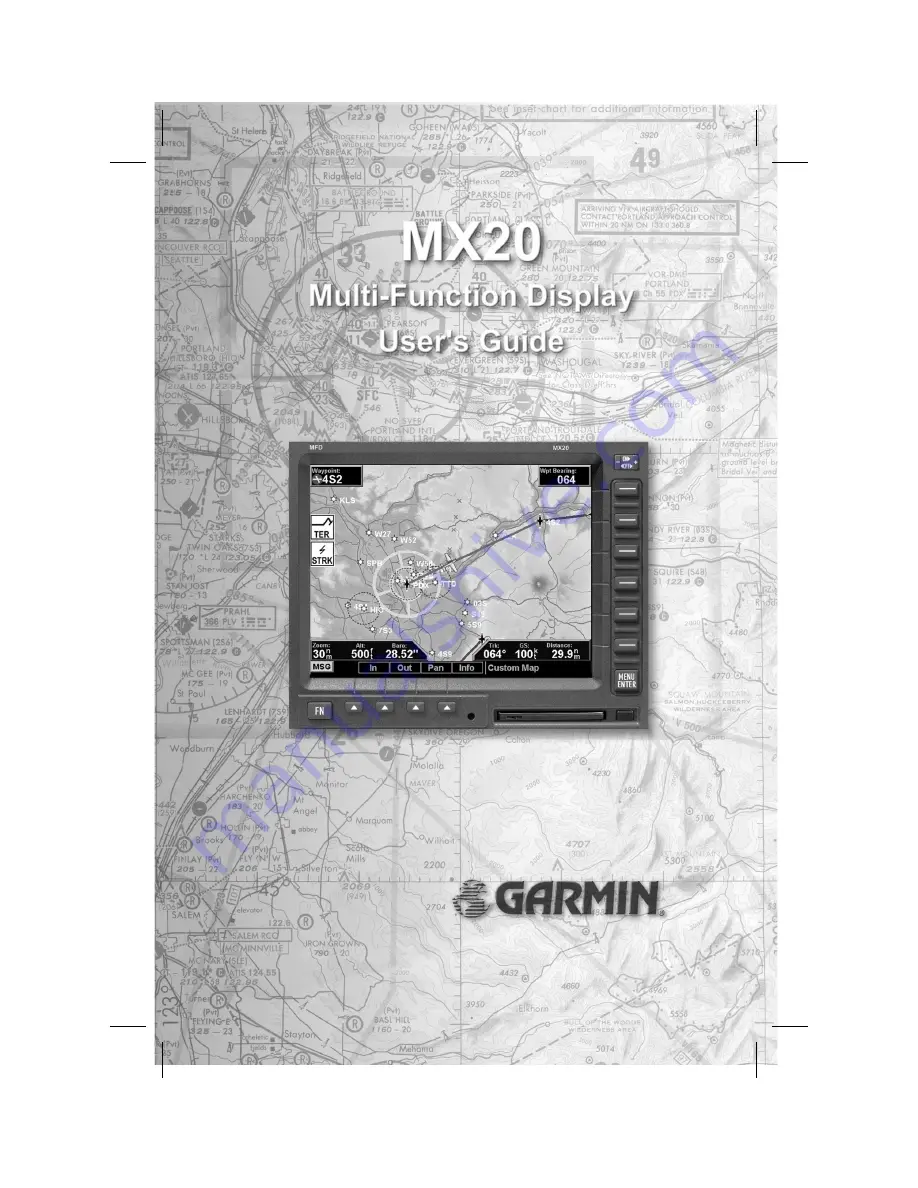Reviews:
No comments
Related manuals for MX20

Eagle View
Brand: Eagle Pages: 24

eTrex Camo - Hiking GPS Receiver
Brand: Garmin Pages: 68

DriveLuxe 50
Brand: Garmin Pages: 26

Maestro 4700 - Automotive GPS Receiver
Brand: Magellan Pages: 49

ZYM-GM11-5U
Brand: G-Mouse Pages: 23

TATOU 4S
Brand: Camoplast Pages: 24

ST-901L
Brand: Sinotrack Pages: 24

S709
Brand: WhatsGPS Pages: 14

M588
Brand: Rope Pages: 12

eTrex - Hiking GPS Receiver
Brand: Garmin Pages: 2

ELT 345
Brand: ARTEX Pages: 58

GF21
Brand: Canarmor Pages: 4
iLocate GPS AutoTracker AT850218
Brand: Integrated M2M Technologies Pages: 6

HG 73350ZA
Brand: Gotting Pages: 45

GHS 10
Brand: Garmin Pages: 60

GL300 W
Brand: Americaloc Pages: 2

GL300
Brand: Americaloc Pages: 5

T356
Brand: ULBOTech Pages: 20