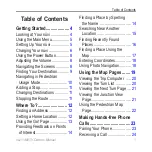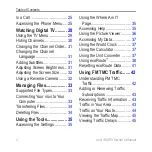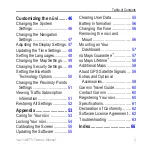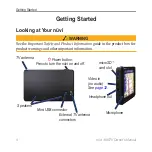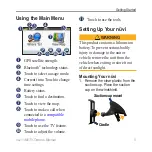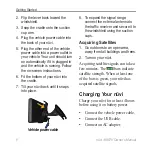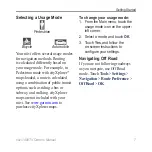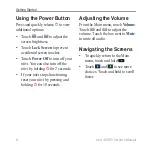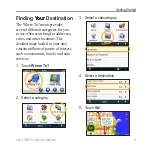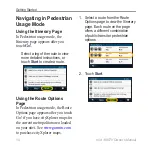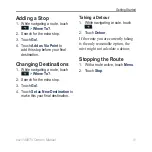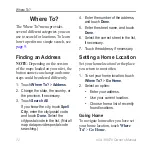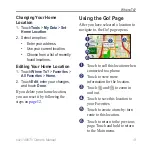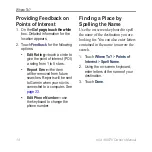Reviews:
No comments
Related manuals for NUVI 1490TV

SPOT
Brand: RallyTrack Pages: 3

S-Series
Brand: Navman Pages: 20

F15
Brand: Navman Pages: 70

Marine Rescue GPS
Brand: Nautilus Lifeline Pages: 9

GM-270
Brand: Holux Pages: 3

DN505
Brand: Navitel Pages: 31

NVX225
Brand: Audiovox Pages: 91

StreetPilot i5
Brand: Garmin Pages: 68

GPSMAP 695
Brand: Garmin Pages: 210

GPSMAP 76Cx
Brand: Garmin Pages: 102

GPSMAP 60Cx
Brand: Garmin Pages: 100

GPSMAP 60CSx
Brand: Garmin Pages: 116

GPSMAP 76C
Brand: Garmin Pages: 96

NavMate Car GPS Receiver
Brand: Horizon Navigation Pages: 68

UM671
Brand: UniGuard Pages: 6

GV55
Brand: Americaloc Pages: 5

FlarmMouse
Brand: LXNAV Pages: 16

PowerMouse
Brand: LXNAV Pages: 22