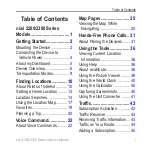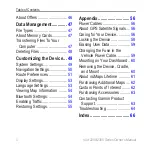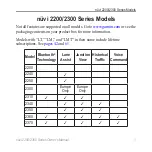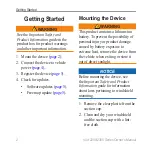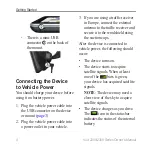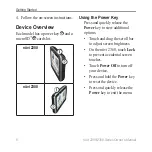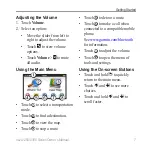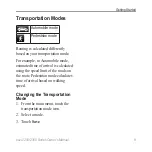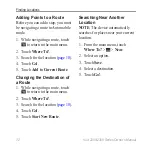Reviews:
No comments
Related manuals for nuvi 2310

SSV10.4F
Brand: Sound Storm Pages: 12

Rexroth LU 2
Brand: Bosch Pages: 54

Q-ROI Golf
Brand: Sune Technology Pages: 16

CID3283
Brand: Philips Pages: 32

AQUAJOE AJ-6PSTB-MAX
Brand: SNOWJOE Pages: 24

10029238
Brand: Blumfeldt Pages: 46

E700
Brand: LXNAV Pages: 9

LUBRICURVE ELECTRO 15
Brand: Whitmore Pages: 33

TL097002
Brand: TECH LUX Pages: 10

500 Series
Brand: Car Solutions Pages: 11

DD7012
Brand: Audivox Pages: 12

HK-2000D
Brand: Ma Audio Pages: 6

GPSmile 53
Brand: Holux Pages: 2

GPSmile NAV Slim
Brand: Holux Pages: 7

CQ-C3400W
Brand: Panasonic Pages: 55

RoadMate 1440 - Automotive GPS Receiver
Brand: Magellan Pages: 48

E777 TRUCK
Brand: Navitel Pages: 194

Masterstream Series
Brand: Task Force Tips Pages: 12