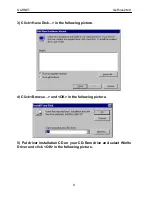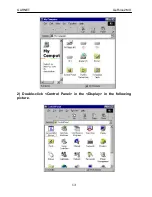Reviews:
No comments
Related manuals for GeForce 2 MX

ADQ-610 cPCi
Brand: Alldaq Pages: 36

FASTETHERNET 6U
Brand: Sun Microsystems Pages: 106

Heigh10
Brand: Stinger Pages: 13

C910
Brand: Nokia Pages: 16

SEAT MIB ENTRY RADIO
Brand: LG Pages: 27

LAD-9600R
Brand: LG Pages: 58

LAD-9600
Brand: LG Pages: 54

Space Invaders Trimline
Brand: Taito Pages: 28

VOH703
Brand: Audiovox Pages: 16

APCI-1032
Brand: Addi-Data Pages: 67

Expedite E362
Brand: Novatel Pages: 9

E371
Brand: Novatel Pages: 20

PYLE View Series PLVRL6400
Brand: Pyle Pages: 8

SHUSB3PCIE
Brand: Shintaro Pages: 11

BEC105
Brand: Eclipse Pages: 12

AVA-1505A
Brand: Adaptec Pages: 30

PCIe- 424
Brand: MOTU Pages: 14

Wildcat4
Brand: 3Dlabs Pages: 50