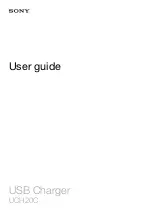Summary of Contents for ENTITY PRO
Page 1: ...GAROEntityProinstallationand operation GARO Entity Pro installation and operation...
Page 4: ......
Page 8: ......
Page 10: ......
Page 74: ......
Page 84: ......
Page 90: ......
Page 91: ...EC DECLARATION OF CONFORMITY 91 EC Declaration of conformity...