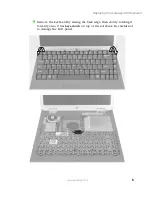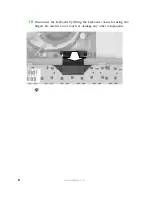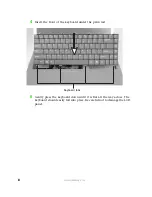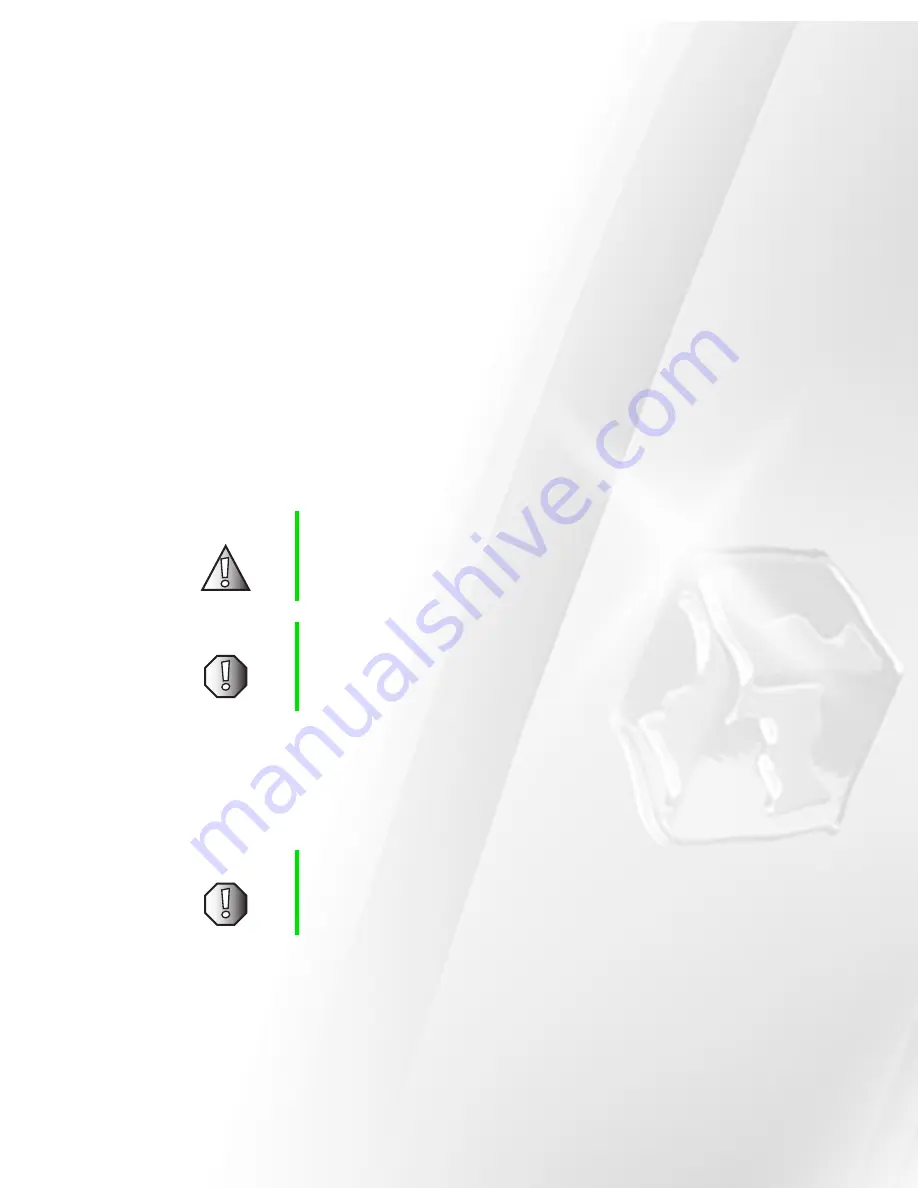
www.gateway.com
Replacing the Gateway 400
Keyboard
This package includes a replacement keyboard for your Gateway 400 notebook
and these printed instructions.
Tools you need
You need a small Phillips and flat blade screwdriver to replace the keyboard.
Preventing static electricity discharge
The components inside your computer are extremely sensitive to static
electricity, also known as
electrostatic discharge
(ESD).
Before replacing the keyboard, follow these guidelines:
■
Turn off the computer power.
■
Wear a grounding wrist strap (available at most electronics stores) and
attach it to a bare metal part of the computer.
■
Touch a bare metal surface on the back of the computer.
■
Unplug the power cord and modem and network cables.
Caution
ESD can permanently damage electrostatic
discharge-sensitive components in the computer. Prevent
ESD damage by following ESD guidelines every time you
open the computer case.
Warning
To avoid exposure to dangerous electrical voltages and
moving parts, turn off your computer and unplug the power
cord and modem and network cables before opening the
case.
Warning
To prevent risk of electric shock, do not insert any object
into the vent holes of the notebook.