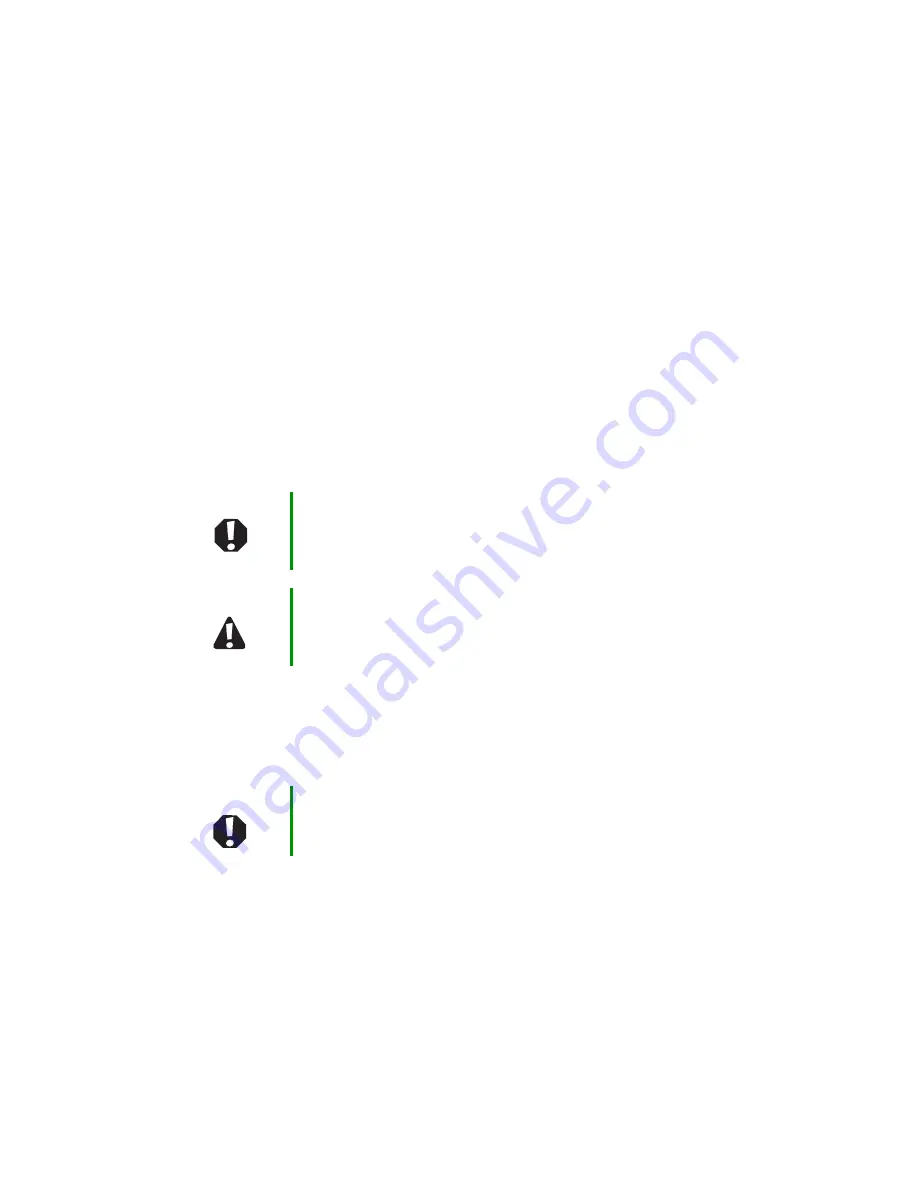
1
www.gateway.com
Replacing the Gateway 450ROG and
450RGH Keyboard
This package includes a replacement keyboard for either your Gateway 450ROG or 450RGH
notebook and these printed instructions.
Tools you need
You need a small Phillips and a small flat-blade screwdriver to replace the keyboard.
Preventing static electricity discharge
The components inside your notebook are extremely sensitive to static electricity, also
known as
electrostatic discharge
(ESD).
Before replacing the keyboard, follow these guidelines:
■
Turn off your notebook.
■
Wear a grounding wrist strap (available at most electronics stores) and attach it to a
bare metal part of your workbench or other grounded connection.
■
Touch a bare metal surface on your workbench or other grounded object.
■
Unplug the power cord and the modem and network cables.
■
Remove the main and optional secondary batteries. For more information, see
“Changing batteries” in your user guide.
■
Disconnect all peripheral devices and remove any PC Cards.
Warning
To avoid exposure to dangerous electrical voltages and
moving parts, turn off your notebook and unplug the power
cord and modem and network cables before opening the
case.
Caution
ESD can permanently damage electrostatic
discharge-sensitive components in your notebook. Prevent
ESD damage by following ESD guidelines every time you
replace the keyboard.
Warning
To prevent risk of electric shock, do not insert any object
into the vent holes of your notebook.






























