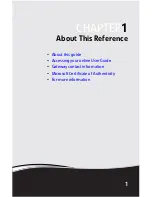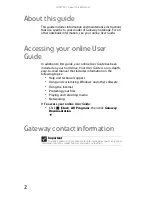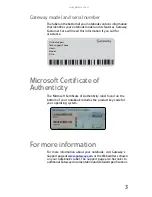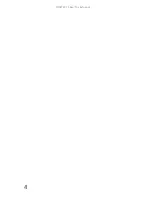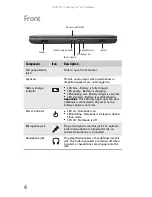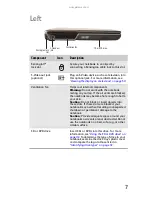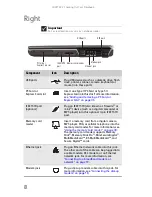Summary of Contents for ML-60 Series
Page 1: ... ORDINATEUR PORTABLE GUIDE DU MATÉRIEL NOTEBOOK REFERENCEGUIDE ...
Page 2: ......
Page 10: ...CHAPTER 1 About This Reference 4 ...
Page 11: ...CHAPTER2 5 Checking Out Your Notebook Front Left Right Back Bottom Keyboard area LCD panel ...
Page 46: ...CHAPTER 3 Setting Up and Getting Started 40 ...
Page 96: ...CHAPTER 7 Maintaining Your Notebook 90 ...
Page 107: ...CHAPTER9 101 Troubleshooting Safety guidelines First steps Troubleshooting Telephone support ...
Page 134: ...CHAPTER 9 Troubleshooting 128 ...
Page 160: ...Sommaire vi ...
Page 164: ...CHAPITRE 1 À propos de ce guide 4 ...
Page 220: ...CHAPITRE 4 Utilisation de lecteurs et d accessoires 60 ...
Page 266: ...CHAPITRE 8 Mise à niveau de votre ordinateur portable 106 ...
Page 310: ...ANNEXE A Informations légales 150 ...
Page 322: ...162 Index ...
Page 323: ......