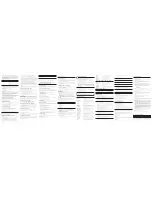Call Waiting Caller ID
Provided you subscribe to Call Waiting Caller ID service from your phone company; if
you receive an incoming call and you are already on the phone, a beep indicates the
presence of a Call Waiting call on the line. Only the handset that is in use at the time of
the call will display and store the Call Waiting Caller ID information.
• When you hear the call waiting beep in the handset receiver, press the FLASH/PROG
button to put the current call on hold and answer the incoming call. Press FLASH/
PROG again to return to the original call.
Receiving CID Records
When you receive a call, the Caller ID information is transmitted between the first and
second ring. The Caller ID information appears on the display while the phone rings,
giving you a chance to monitor the information and decide whether or not to answer
the call.
Storing CID Records (In CID Memory)
If you are not at home or cannot answer, your telephone’s Caller ID memory stores the
data for the 40 most recent calls you received so you can see who called while you
were unavailable. When the 41st call is received, the oldest Caller ID record (1st call) is
automatically deleted.
You may review the stored information at any time. Calls received since your last review
show as
NEW
in the display. Calls that have not been previously reviewed but were
received from the same number more than once show as
REPT
in the display.
Reviewing CID Records
As calls are received and stored, the display is updated to let you know how many calls
have been received. To scroll CID records:
1. Make sure the phone is
OFF
(not in talk mode).
2. Press the CALLER ID/VOL (-) button to review the newest CID record.
3. Press the CALLER ID/VOL (+) button to review the oldest CID record first.
Dialing a CID Number
1. Make sure the phone is
OFF
(not in talk mode).
2. Use the CALLER ID/VOL (- or +) button to display the desired record.
3. Press the TALK/END/CALL BACK button. The number dials automatically.
2. Plug one end of the telephone line cord into the TEL LINE jack on the bottom of the
base and the other end into a modular jack.
3. Plug the AC power adaptor into the electrical outlet and the DC into the jack on the
bottom of the base.
4. S
et the RINGER switch (on the handset) to
ON
, and place the handset in the base
cradle. The charge/in use indicator turns on, verifying the battery is charging.
5. Allow the phone to charge for 16 hours prior to first use. If you don’t properly charge
the phone, battery performance is compromised.
CAUTION: To reduce risk of personal injury, fire, or damage use
only the 5-2512 (black) or 5-2754 (gray) power adaptor listed in
the user’s guide. This power adaptor is intended to be correctly
orientated in a vertical or floor mount position.
Wall Mounting
Slip the mounting holes (on the back of the base) over the wall plate posts and slide the
unit down into place. (Wall plate not included.)
Answering System Setup
This section shows you how to set up your answering system to receive incoming calls.
Before you begin the set up process, you must turn on the answering system.
• Press the ANS ON/OFF button to turn the answering system on and off.
The MESSAGES indicator lights when the answering system is on. The indicator blinks
when you have new messages.
Setting the Voice Prompt Language
The default voice prompt language is English.
To change the answering system’s voice prompt language, press and hold the SKIP
button for two seconds. The unit announces
“SELECCIONADO ESPANOL”
(Spanish
selected).
NOTE: To change to English, press and hold the SKIP button again
for 2 seconds. The unit announces
“ENGLISH SELECTED”
.
NOTE: In remote access mode, the system follows the selected
language. The voice prompt language cannot be switched remotely.
Voice Time/Day Stamp
1. Make sure the answering system is
ON
.
2. Press and hold the day/check button on the base to set the day of the week.
3. Press and hold the hour button on the base to set the hour (a.m. or p.m.). Example:
12AM
,
1AM
, or
12PM
,
1PM
.
4. Press and hold the min button on the base to set the minute. The time advances in
5-minute intervals, or tap and release to advance in 1 minute intervals.
Handset Layout
Base Layout
Telephone Jack Requirements
To use this phone, you need an RJ11C type modular telephone
jack, which might look like the one pictured here, installed in
your home. If you don’t have a modular jack, call your local
phone company to find out how to get one installed.
Installation
Digital Security System
Your cordless phone uses a digital security system to protect against false ringing,
unauthorized access, and charges to your phone line
INSTALLATION NOTE: Some cordless telephones operate at
frequencies that may cause or receive interference with nearby
TVs microwave ovens, and VCRs. To minimize or prevent such
interference, the base of the cordless telephone should not be
placed near or on top of a TV, microwave ovens, or VCR. If such
interference continues, move the cordless telephone farther away
from these appliances.
Certain other communications devices may also use the 5.8 GHz
frequency for communication, and, if not properly set, these
devices may interfere with each other and/or your new telephone.
If you are concerned with interference, please refer to the owner’s
manual for these devices on how to properly set channels to avoid
interference. Typical devices that may use the 5.8 GHz frequency
for communication include wireless audio/video senders, wireless
computer networks, multi-handset cordless telephone systems, and
some long-range cordless telephone systems.
Important Installation Guidelines
• Avoid sources of noise and heat, such as motors, fluorescent lighting, microwave
ovens, heating appliances and direct sunlight.
• Avoid areas of excessive dust, moisture and low temperature.
• Avoid other cordless telephones or personal computers.
• Never install telephone wiring during a lightning storm.
• Never install telephone jacks in wet locations unless the jack is specifically
designed for wet locations.
• Never touch non-insulated telephone wires or terminals, unless the telephone line
has been disconnected at the network interface.
• Use caution when installing or modifying telephone lines.
25899
Equipment Approval Information
Your telephone equipment is approved for connection to the Public Switched Telephone Network
and is in compliance with parts 15 and 68, FCC Rules and Regulations and the Technical
Requirements for Telephone Terminal Equipment published by ACTA.
1 Notification to the Local Telephone Company
On the bottom of this equipment is a label indicating, among other information, the US number
and Ringer Equivalence Number (REN) for the equipment. You must, upon request, provide this
information to your telephone company.
The REN is useful in determining the number of devices you may connect to your telephone line
and still have all of these devices ring when your telephone number is called. In most (but not
all) areas, the sum of the RENs of all devices connected to one line should not exceed 5. To be
certain of the number of devices you may connect to your line as determined by the REN, you
should contact your local telephone company.
A plug and jack used to connect this equipment to the premises wiring and telephone network
must comply with the applicable FCC Part 68 rules and requirements adopted by the ACTA. A
compliant telephone cord and modular plug is provided with this product. It is designed to be
connected to a compatible modular jack that is also compliant. See installation instructions for
details.
Notes
• This equipment may not be used on coin service provided by the telephone company.
• Party lines are subject to state tariffs, and therefore, you may not be able to use your own
telephone equipment if you are on a party line. Check with your local telephone company.
• Notice must be given to the telephone company upon permanent disconnection of your
telephone from your line.
• If your home has specially wired alarm equipment connected to the telephone line, ensure
the installation of this product does not disable your alarm equipment. If you have questions
about what will disable alarm equipment, consult your telephone company or a qualified
installer.
US Number is located on the cabinet bottom.
REN Number is located on the cabinet bottom.
Speaker Volume
Use the VOLUME (- / +) buttons to adjust speaker volume on the base to a comfortable
level. L1 is the minimum speaker volume and L8 is the maximum.
Recording the Outgoing Announcement
For best results when recording, you should be about nine inches from the microphone,
and eliminate as much background noise as possible.
1. Make sure the answering system is
ON
.
2. Press and hold the announce button on the base.
3. Begin speaking after you hear the beep.
4. Release the button when you finish your announcement.
NOTE: If you choose not to record an outgoing announcement,
a default announcement plays instead. To return to the default
announcement after you have recorded your own outgoing
announcement, press the announce button and release it when you
hear the beep.
Sample Outgoing Announcement
“
Hi, this is (use your name here), I can’t answer the phone right now, so please
leave your name, number and a brief message after the tone, and I’ll get back to
you. Thanks.
”
Reviewing the Announcement
Press and release the ANNOUNCE button to review your outgoing announcement.
Rings to Answer
Use the RINGS TO ANSWER switch on the bottom of the base to set the number of
times you want the phone to ring before the answering system answers the call. You
may choose 3 rings, 5 rings, or TOLL SAVER (TS).
NOTE: If you select Toll Saver (TS) the unit answers after the 3rd ring
if there are NEW and unread messages, OR the unit answers after
the 5th ring if there are NO new and unread messages.
Telephone Set Up
Programmable Menus
There are four programmable menus available on the handset: Language, Local Area
Code, Ringer Tone and Factory Default. When you program these settings, make sure
the phone is
OFF
(not in talk mode).
Display Language
1. Press the FLASH/PROG button on the handset until
1 ENG 2 FRA 3 ESP
shows in the
display.
2. Use the CALLER ID/VOL (- or +) buttons on the handset or the handset touch-tone
pad to select 1, 2, or 3.
3. Press the FLASH/PROG button again.
NOTE: Press the *EXIT button once to keep the previous setting and
return to the standby screen.
Local Area Code
1. Press the FLASH/PROG button until
AREA CODE - - -
shows in the display. The default
is
- - -
.
2. Use the handset touch-tone pad to enter the area code.
3. Press the FLASH/PROG button again.
NOTE: Press the *EXIT button once to keep the previous setting and
return to the standby screen.
NOTE: To restore the default setting to - - - , press and release DEL/
CHAN when
AREA CODE
shows in the display.
Ringer Tone
1. Press the FLASH/PROG button until
RINGER TONE > 1
shows in the display. The
default ringer tone is
1
.
2. Use the CALLER ID/VOL (- or +) buttons on the handset or the handset touch-tone
pad to select 1, 2, or 3.
3. Press the FLASH/PROG button again. You will hear a confirmation tone.
NOTE: Press the *EXIT button once to keep the previous setting and
return to the standby screen.
Factory Default
As you become familiar with this system, you may prefer to use the system’s original
settings. Follow the steps below to return to the factory default settings.
1. Press the FLASH/PROG button until
DEFAULT
shows in the display. The default is
NO
.
2. Use the CALLER ID/VOL (- or +) buttons to select
YES
or
NO
.
3. Press the FLASH/PROG button again. You will hear a confirmation tone.
NOTE: The default settings are ENGLISH, AREA CODE - - -, and
RINGER TONE 1.
NOTE: Press the *EXIT button once to keep the previous setting and
return to the standby screen.
Telephone Operation
Making a Call
1. Pick up the handset, and press the TALK/END/CALL BACK button.
2. When you hear a dial tone, dial a telephone number.
3. When finished, press the TALK/END/CALL BACK button again to hang up.
OR
1. Dial the phone number first, then press the TALK/END/CALL BACK button.
2. When finished, press the TALK/END/CALL BACK button again to hang up.
NOTE: If you make a mistake press the DEL/CHAN button to
backspace and erase the wrong number(s).
Answering a Call
1. Pick up the handset, and press the TALK/END/CALL BACK button.
NOTE: The TALK/END/CALL BACK button is disabled when the handset
is in the cradle.
2. When finished, place the handset back in the cradle, or press the TALK/END/
CALL BACK button again.
IMPORTANT: Because cordless phones operate on electricity, you
should have at least one phone in your home that isn’t cordless in
the event of a power failure.
In Use Indicator
When the handset is
ON
(in TALK mode), the charge/in use indicator on the base is lit.
During an incoming call, the charge/in use indicator on the base flashes.
Redial
1. Press the TALK/END/CALL BACK button on the handset.
2. Press the REDIAL button to redial the last number you called (up to 32 digits). If you
get a busy signal, and want to keep dialing the number, press REDIAL to dial the
number directly.
Flash
Use the FLASH/PROG button on the handset to activate custom calling services, such
as call waiting or call transfer, which are available through your local phone company.
TIP: Don’t use the TALK/END/CALL BACK button to activate custom
calling services such as call waiting, or you’ll hang up the phone.
Volume
When the phone is
ON
, press the CALLER ID/VOL (- or +) buttons to adjust the volume of
the handset’s earpiece to a comfortable listening level.
There are four settings to choose from. VOL 1 is the minimum volume level and VOL 4
is the maximum.
Exit
Press the *EXIT button on the handset to exit a menu function and return to the
standby screen.
Mute
Use the MUTE button during a phone conversation to speak privately and off-line with
a third party.
1. Press the MUTE button on the handset. The TALK/END/CALL BACK button flashes,
MUTE
shows in the display, and the party on the telephone cannot hear your
external conversation.
2. Press MUTE when finished.
Ringer On/Off Switch
The handset ringer switch may be set to
ON
or
OFF.
If the switch is off, the unit does
not ring.
2 Rights of the Telephone Company
Should your equipment cause trouble on y our line which may harm the telephone network,
the telephone company shall, where practicable, notify you that temporary discontinuance of
service may be required. Where prior notice is not practicable and the circumstances warrant
such action, the telephone company may temporarily discontinue service immediately. In case
of such temporary discontinuance, the telephone company must: (1) promptly notify you of
such temporary discontinuance; (2) afford you the opportunity to correct the situation; and (3)
inform you of your right to bring a complaint to the Commission pursuant to procedures set
forth in Subpart E of Part 68, FCC Rules and Regulations.
The telephone company may make changes in its communications facilities, equipment,
operations or procedures where such action is required in the operation of its business and not
inconsistent with FCC Rules and Regulations. If these changes are expected to affect the use or
performance of your telephone equipment, the telephone company must give you adequate
notice, in writing, to allow you to maintain uninterrupted service.
Interference Information
This device complies with Part 15 of the FCC Rules. Operation is subject to the following two
conditions: (1) This device may not cause harmful interference; and (2) This device must accept any
interference received, including interference that may cause undesired operation.
This equipment has been tested and found to comply with the limits for a Class B digital device,
pursuant to Part 15 of the FCC Rules. These limits are designed to provide reasonable protection
against harmful interference in a residential installation.
This equipment generates, uses, and can radiate radio frequency energy and, if not installed and
used in accordance with the instructions, may cause harmful interference to radio communications.
However, there is no guarantee that interference will not occur in a particular installation.
Privacy of Communications may not be ensured when using this product.
If this equipment does cause harmful interference to radio or television reception, which can be
determined by turning the equipment off and on, the user is encouraged to try to correct the
interference by one or more of the following measures:
• Reorient or relocate the receiving antenna (that is, the antenna for radio or television that is
“receiving” the interference).
• Reorient or relocate and increase the separation between the telecommunications equipment
and receiving antenna.
• Connect the telecommunications equipment into an outlet on a circuit different from that to
which the receiving antenna is connected.
If these measures do not eliminate the interference, please consult your dealer or an experienced
radio/television technician for additional suggestions. Also, the Federal Communications Commission
has prepared a helpful booklet, “How To Identify and Resolve Radio/TV Interference Problems.” This
booklet is available from the U.S. Government Printing Office, Washington, D.C. 20402. Please specify
stock number 004-000-00345-4 when ordering copies.
Notice: The changes or modifications not expressly approved by the party responsible for compliance
could void the user's authority to operate the equipment..
Hearing Aid Compatibility (HAC)
This telephone system meets FCC standards for Hearing Aid Compatibility.
Licensing
Licensed under US Patent 6,427,009
FCC RF Radiation Exposure Statement
This equipment complies with FCC RF radiation exposure limits set forth for an uncontrolled
environment. This equipment should be installed and operated with a minimum distance of 20
centimeters between the radiator and your body. This transmitter must not be co-located or
operated in conjunction with any other antenna or transmitter.
Introduction
CAUTION: When using telephone equipment, there are basic
safety instructions that should always be followed. Refer to the
IMPORTANT SAFETY INSTRUCTIONS provided with this product
and save them for future reference.
IMPORTANT: Because cordless phones operate on electricity, you
should have at least one phone in your home that isn’t cordless, in
case the power in your home goes out.
Before You Begin
Parts Checklist
Make sure your package includes the items shown here.
Time
Date
Number of Calls
Caller ID name
Caller ID phone number
Channel Button
While talking on the phone, you might need to manually change the channel in order
to reduce static caused by appliances, such as baby monitors, garage door openers,
microwave ovens, or other cordless phones. Press and release the DEL/CHAN button to
move to the next clear channel.
Paging the Handset
This feature helps locate a misplaced handset.
1. Press the PAGE button on the base. The handset beeps for two minutes, and
PAGING
shows on the handset’s display.
2. To cancel the page press the TALK/END/CALL BACK button on the handset or the
PAGE button on the base.
NOTE: You may still page the handset with the ringer off.
Caller ID (CID)
IMPORTANT: In order to use this unit’s Caller ID features, you must
subscribe to either the standard Name/Number Caller ID Service or
Call Waiting Caller ID Service. To know who is calling while you are
on the phone, you must subscribe to Call Waiting Caller ID Service.
This unit receives and displays information transmitted by your local phone company.
This information can include the phone number, date, and time; or the name, phone
number, date, and time.
Modular
telephone
line jack
Wall plate
Base
Handset
Telephone
line cord
AC power
adaptor
Handset
battery
FORMAT/ANSWERER
(button)
CALLER ID/VOL - or +
(buttons)
REDIAL
(button)
TALK/END/CALL BACK
(button)
FLASH/PROG
(button)
*EXIT
(button)
DEL/CHAN
(delete/channel
button)
MEM
(memory button)
#PAUSE
(button)
display
REVIEW
(button)
SKIP
(button)
PLAY/STOP
(button)
ERASE
(button)
MUTE
(button)
RINGER ON/OFF
(switch)
4. Insert the battery pack.
5. Close the battery compartment by pushing the door up until it snaps into place.
Base Station
1. Choose an area near an electrical outlet and a telephone wall jack (RJ11C), and
place your cordless telephone on a level surface, such as a desktop or tabletop, or
you may mount it on the wall
PAGE
(button)
ANNOUNCE
(button)
CHARGE/
IN USE
(indicator)
ANS ON/OFF
(button)
PLAY/STOP
(button)
SKIP
(button)
REVIEW
(button)
VOLUME - or +
(buttons)
MEMO
(button)
MESSAGES
(indicator)
DELETE
(button)
day/check
(button)
hour
(button)
min (button)
Handset battery
compartment door
Installing the Phone
Installing the Handset Battery
NOTE: You must connect the handset battery before use.
CAUTION: To reduce the risk of fire or personal injury,
use only the Thomson Inc. approved Nickel-Cadmium battery
model 5-2459, which is compatible with this unit.
1. Locate battery and battery door which are packaged together inside a plastic bag
and are separate from the handset.
2. Locate the battery compartment on the back of the handset.
3. Plug the battery pack cord into the jack inside the compartment.
NOTE: To ensure proper battery installation, the connector is keyed
and can be inserted only one way.
Model 25846
5.8 GHz Cordless
Telephone/Answering
System User’s Guide
black wire
red wire
battery
pack
PRESS DOWN
FIRMLY
Model 25846
00008219 (Rev. 2 Dom E)
07-23
Printed in China
Thomson Inc.
101 West 103rd St.
Indianapolis, IN 46290-1102
© 2007 Thomson Inc.
Trademark(s) ® Registered
Marca(s) Registrada(s)