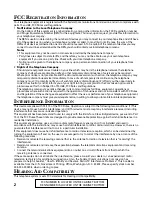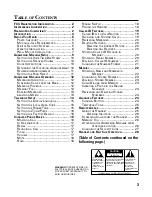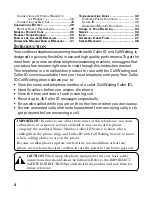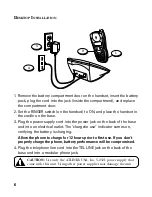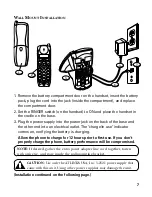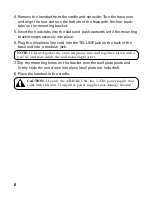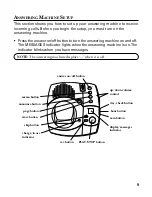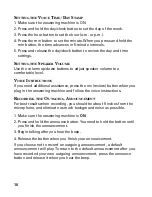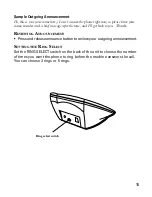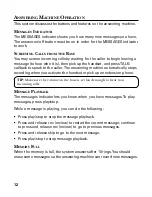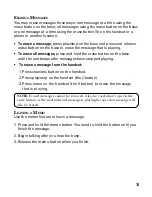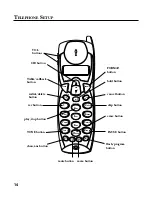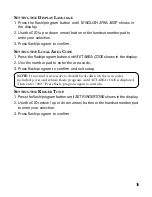Reviews:
No comments
Related manuals for 27993

4310
Brand: Olympia Pages: 28

DS1000
Brand: NEC Pages: 36

DS1000
Brand: NEC Pages: 174

DS1000
Brand: NEC Pages: 6

DS1000
Brand: NEC Pages: 66

DS1000
Brand: NEC Pages: 62

-295861 - Corded Desktop CID Itad
Brand: GE Pages: 44

Clearspan 6731i
Brand: Aastra Pages: 5

9143i Series
Brand: Aastra Pages: 4

6867i
Brand: Aastra Pages: 2

Venture IP Telephone System
Brand: Aastra Pages: 24

Venture IP Telephone System
Brand: Aastra Pages: 43

VentureIP 480i
Brand: Aastra Pages: 2

MBU 400
Brand: Aastra Pages: 72

PHKSA 12 B3
Brand: Parkside Pages: 134

Wireless Service Gateway WSG
Brand: Unify Pages: 39

BKT-58P RU
Brand: BBK Pages: 18

FS2615-2A
Brand: VTech Pages: 51