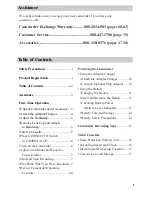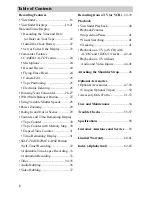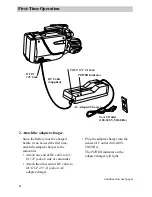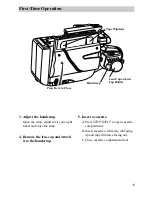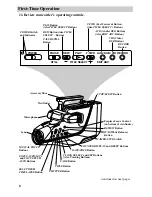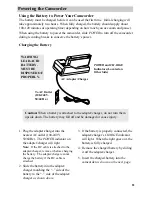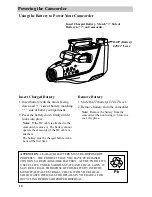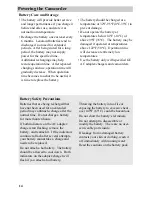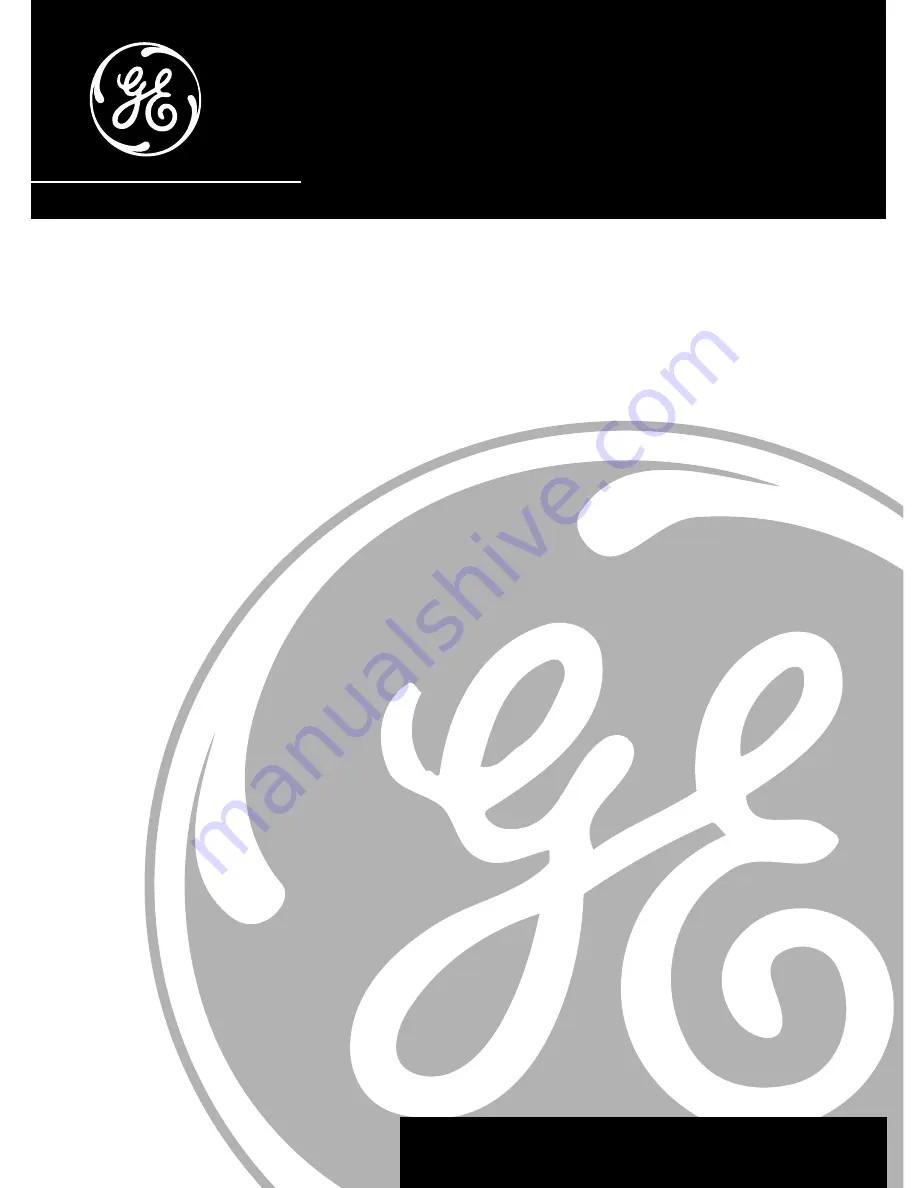Reviews:
No comments
Related manuals for CG709

MPC-54A0003M0A
Brand: Eneo Pages: 24

XA60
Brand: Canon Pages: 157

XA70
Brand: Canon Pages: 154

UC X 10 Hi
Brand: Canon Pages: 58

ZR 830
Brand: Canon Pages: 197

XF100
Brand: Canon Pages: 186

XC10
Brand: Canon Pages: 165

UC 900 color
Brand: Canon Pages: 58

UC 40 Hi
Brand: Canon Pages: 60

UC-V20 Hi
Brand: Canon Pages: 92

UC X 30 Hi
Brand: Canon Pages: 96

ZR 80
Brand: Canon Pages: 242

XA40
Brand: Canon Pages: 141

XF200
Brand: Canon Pages: 246

ZR 800 - Camcorder - 680 KP
Brand: Canon Pages: 69

XA65
Brand: Canon Pages: 123

VIXIA HF M40
Brand: Canon Pages: 266

XF105
Brand: Canon Pages: 17