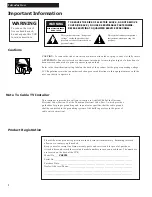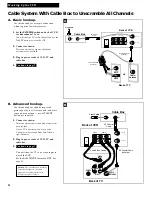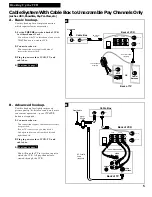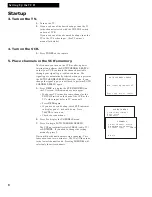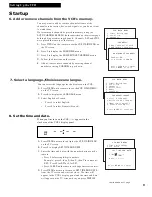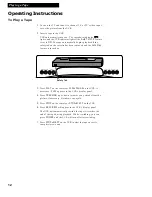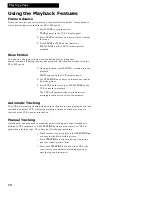Reviews:
No comments
Related manuals for VG4251

SY3281
Brand: Zenith Pages: 44

VTR-24/960
Brand: Vitek Pages: 42

VCR-9600
Brand: Palsonic Pages: 23

Optimus 66
Brand: Radio Shack Pages: 56

SY3581
Brand: Zenith Pages: 44

27MDTR10S
Brand: Magnavox Pages: 133

SV-641B
Brand: Samsung Pages: 25
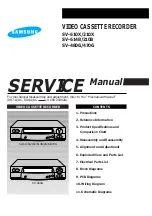
SV-610X
Brand: Samsung Pages: 3

VR205/05
Brand: Philips Pages: 25

VR201
Brand: Philips Pages: 22

VR20D
Brand: Philips Pages: 2

HR-J291EA
Brand: JVC Pages: 16

MV-6094
Brand: Teac Pages: 31

VCP-015-02-x
Brand: Audio international Pages: 19

VCP-014-01-x
Brand: Audio international Pages: 22

VCP-010-06-1
VCP-010-06-2
Brand: Audio international Pages: 22