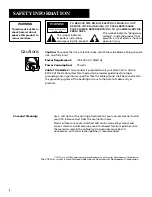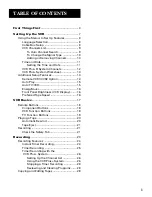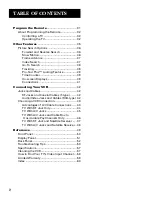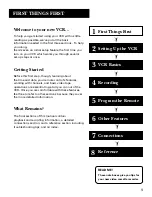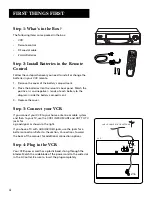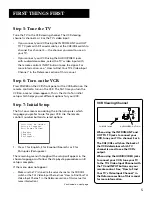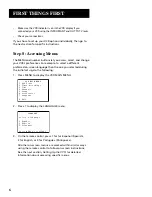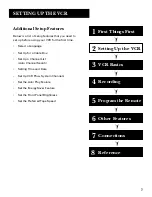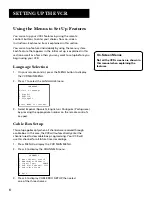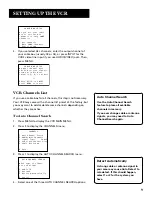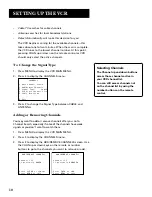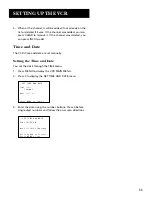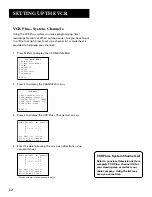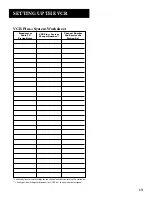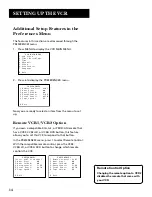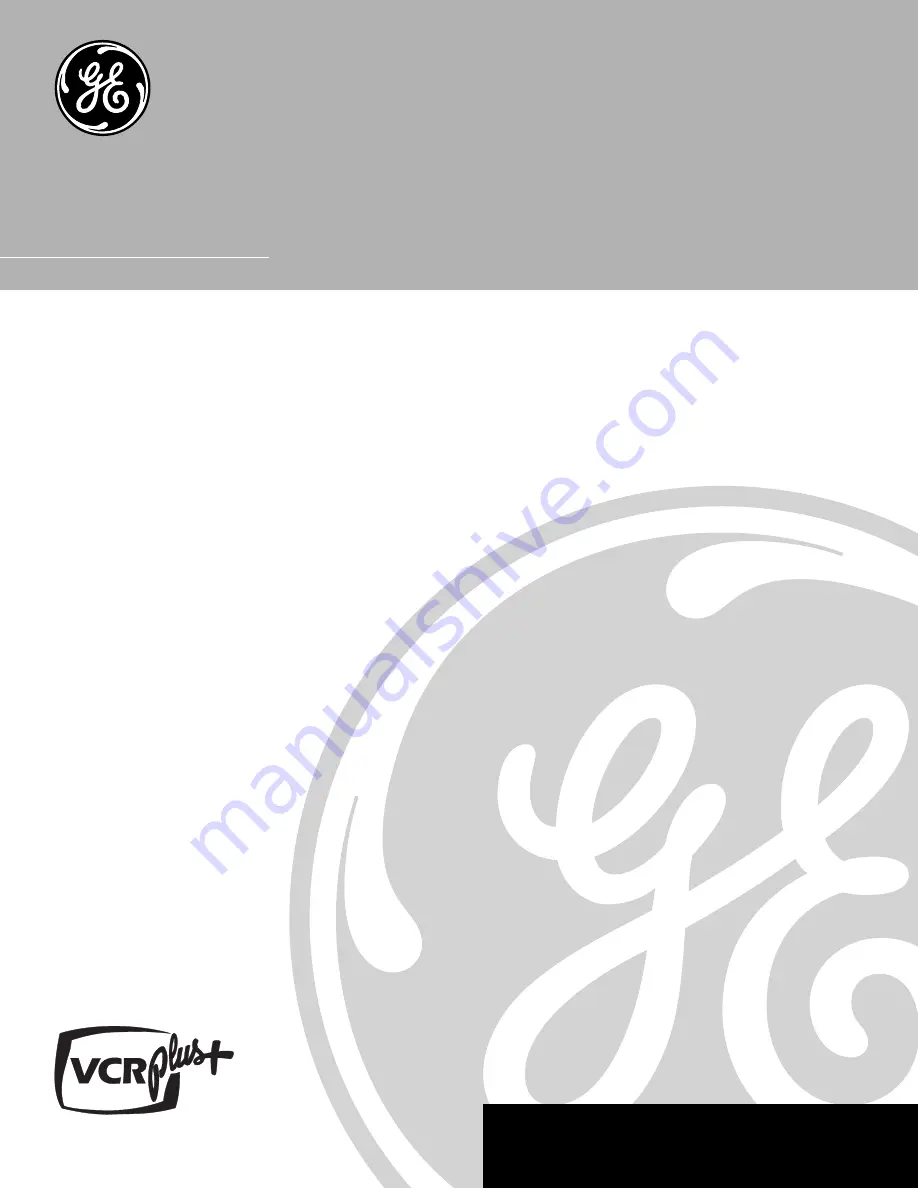Reviews:
No comments
Related manuals for VGS330

VR-3780
Brand: WATSON Pages: 39

EWV404
Brand: Emerson Pages: 8

DV-S103W Series
Brand: Daewoo Pages: 35

DVCPRO AJ-D640P
Brand: Panasonic Pages: 124

PV-4562
Brand: Panasonic Pages: 30

HR-J693U
Brand: JVC Pages: 16

HR-J668EU
Brand: JVC Pages: 56

VR 258
Brand: Philips Pages: 48

SV-M10K
Brand: Samsung Pages: 9

SV-L30K
Brand: Samsung Pages: 25

SV-L35K
Brand: Samsung Pages: 25

V
Brand: Nagra Pages: 2

VRA999
Brand: Philips Pages: 68

VRA670AT
Brand: Philips Pages: 68

VRA670AT
Brand: Philips Pages: 2

VR601BMX
Brand: Magnavox Pages: 49

DVQ 14H1FC
Brand: Daewoo Pages: 50
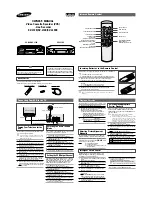
SV-L10K
Brand: Samsung Pages: 2