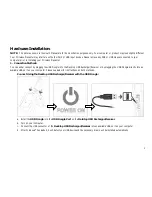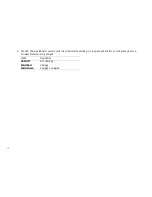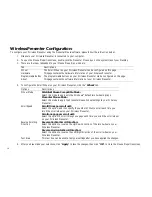Reviews:
No comments
Related manuals for WP7000U

Mobile Mousw
Brand: Eclipse Pages: 16

KM0750
Brand: Krüger & Matz Pages: 32

EMW-700 ERGONOMIC
Brand: Hama Pages: 8

x3900
Brand: HP Pages: 7

WE789AA
Brand: HP Pages: 1

x3300
Brand: HP Pages: 2

WE791AA
Brand: HP Pages: 1

VK479AA
Brand: HP Pages: 2

XP358AA
Brand: HP Pages: 1

GG110008
Brand: Gecko Pages: 2

TM-MUSWN4B
Brand: Techmade Pages: 59

GMAERGBT11
Brand: Sanwa Pages: 6

Mouse
Brand: MouseCaster Pages: 34

M336
Brand: Logitech Pages: 14

G5-260
Brand: A4Tech Pages: 4

BTVVMOUSEBAT
Brand: Macally Pages: 4

RM-220
Brand: Real-El Pages: 5

G9-660
Brand: A4Tech Pages: 4