Reviews:
No comments
Related manuals for WW130

WIRELESS POWER 300 Series
Brand: Trust Pages: 5

START-LINE
Brand: Trust Pages: 17

ZyPerUHD60
Brand: ZeeVee Pages: 83

HDFS3P1
Brand: Eaton Pages: 5
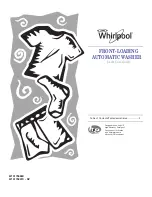
W10175588C
Brand: Whirlpool Pages: 24

CEL-FI L41-7EB
Brand: NEXTIVITY Pages: 2

PMX
Brand: S&C Pages: 41

LGK-0010
Brand: legate Pages: 15

LUXMATE CIRIA
Brand: Zumtobel Pages: 142

ASW-200
Brand: Satel Pages: 8

SunRise 1-PH
Brand: RedEarth Pages: 25

BRC Series
Brand: CAME Pages: 4

1006368004
Brand: Commercial Electric Pages: 12

10657
Brand: Coopers of Stortford Pages: 2

Legrand MyHOMEServer1
Brand: Bticino Pages: 3

HA4572
Brand: Bticino Pages: 8

Terraneo 391804
Brand: Bticino Pages: 12

AXOLUTE Nighter
Brand: Bticino Pages: 28












