Reviews:
No comments
Related manuals for GTV-HT-AUDPROC

FP416A
Brand: Magiccos Pages: 2
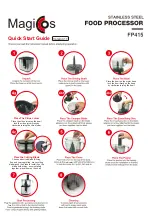
FP415
Brand: Magiccos Pages: 2

VGB-4000
Brand: Datavideo Pages: 52

PH DO9112FP
Brand: Domo Pages: 64

Narrow Fixed Frame Series
Brand: Severtson Pages: 7

EyeRIS Box
Brand: Cybernetyx Pages: 4

MGP 462 Pro DI
Brand: Extron electronics Pages: 127

MKT Series
Brand: Audipack Pages: 27

Bistro BFPR0040
Brand: Wolfgang Puck Pages: 27

BFPR0015 Bistro collection
Brand: Wolfgang Puck Pages: 42

3D-XL
Brand: Optoma Pages: 4

AKPro
Brand: Optoma Pages: 8

3D-XL
Brand: Optoma Pages: 4

WFP11S-SC
Brand: Waring Pages: 27

4227975
Brand: Cookworks Signature Pages: 7

61777
Brand: Lakeland Pages: 20

PRESS AND CHOP 31557
Brand: Lakeland Pages: 28

Master-Chef
Brand: Johnson Pages: 20

















