Reviews:
No comments
Related manuals for GP-710

6824
Brand: Pathport Pages: 3

TG400G
Brand: Yeastar Technology Pages: 104

MB6000 Series
Brand: Top Global Pages: 75

aeonix TGW4
Brand: Tadiran Telecom Pages: 141

ACM7004-2-LMA
Brand: Opengear Pages: 4

150047915
Brand: ABB Pages: 11

viewstick 2
Brand: ViewSonic Pages: 58

DV-201DM
Brand: Davolink Pages: 73

Gateway 1000 Series
Brand: 2Wire Pages: 22

RINT8CH Wireless Gateway
Brand: Rintech Pages: 2

Lucent Technologies Access Security Gateway Guard
Brand: BELL LABS INNOVATIONS Pages: 266

SW8021
Brand: Shenzhen Seener Wireless Technology Pages: 11

ZigBee Bridge
Brand: Sonoff Pages: 2

TP-Link TD-W9970
Brand: iiNet Pages: 12

TYFS671D
Brand: hager Pages: 6
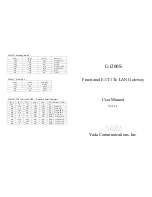
G1200S
Brand: Yoda Pages: 3

T072G
Brand: Calix Pages: 66

LEC-7233 Series
Brand: Lanner Pages: 51

















