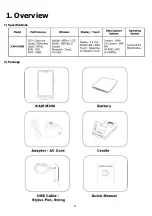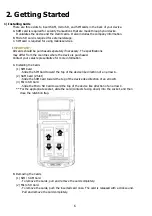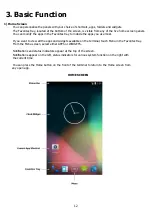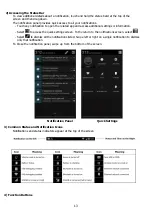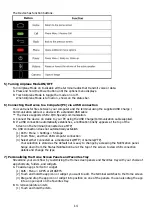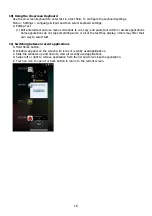Reviews:
No comments
Related manuals for iCAM M300

PCS10
Brand: Velleman Instruments Pages: 12

MT250
Brand: Major tech Pages: 12

A110
Brand: WatchDog Pages: 8

Perception II
Brand: Davis Instruments Pages: 20

SDI-12
Brand: Acclima Pages: 18

CR300 series
Brand: Campbell Pages: 86

CR6 Series
Brand: Campbell Pages: 285

WeatherLink
Brand: Davis Instruments Pages: 16

nGauge
Brand: e-motion Pages: 22

EL-USB-RT
Brand: EasyLog Pages: 2

FL900 Series
Brand: Hach Pages: 256

DCX Series
Brand: Keller Pages: 32

LP-2
Brand: iGen Pages: 15

DL8 Series
Brand: M-system Pages: 4

RTDTemp2000
Brand: MadgeTech Pages: 2

BLUEPIRAT2
Brand: Magna Pages: 82

Emerald
Brand: Oceasoft Pages: 20
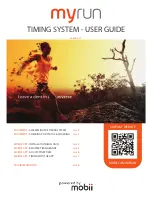
myrun
Brand: Mobii Pages: 8