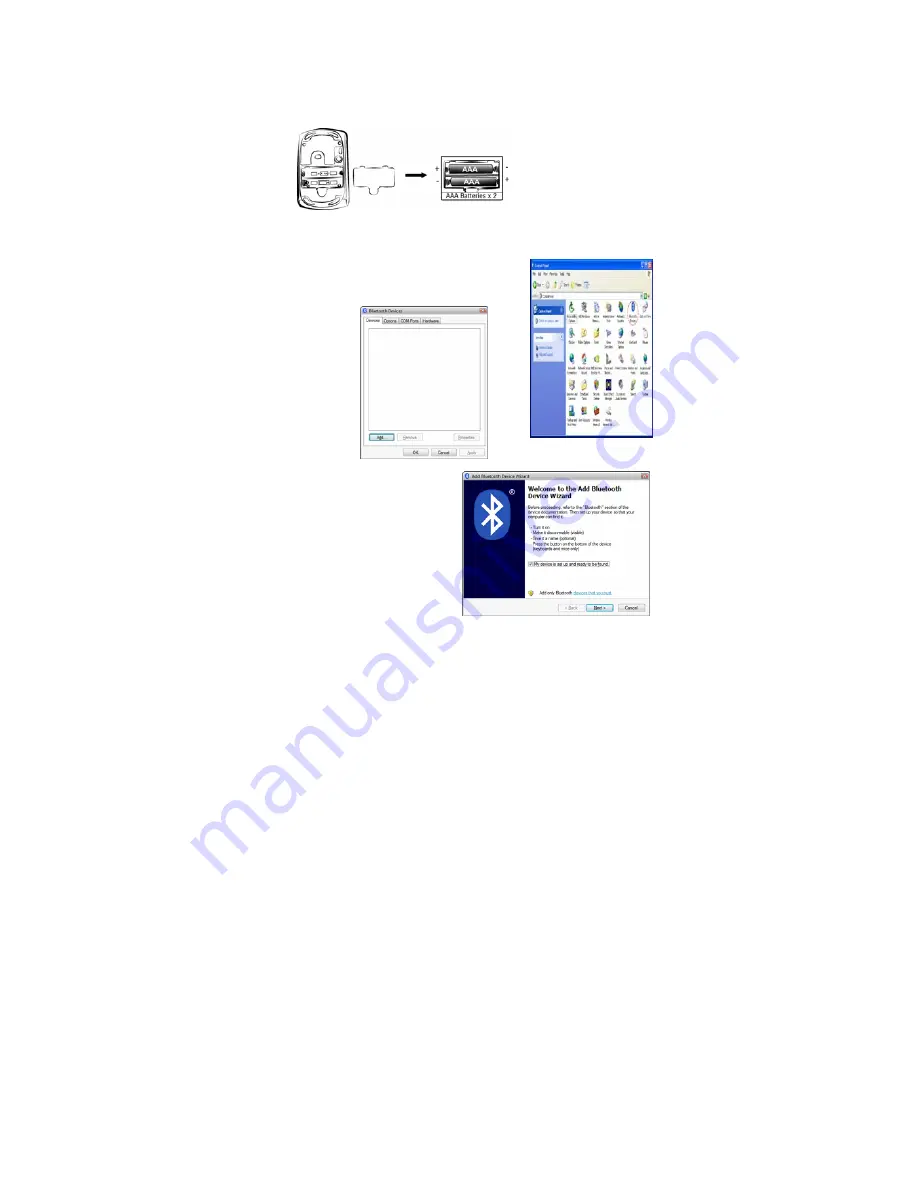Reviews:
No comments
Related manuals for TRAVELER 915BT LASER -

RFW-25
Brand: A4Tech Pages: 12

NAVIGATOR 900BT
Brand: Genius Pages: 1

PUSAT V10
Brand: Monster Pages: 6

iMouse G25
Brand: Adesso Pages: 6

WM324
Brand: Dell Pages: 15

WM713
Brand: Dell Pages: 20

MS819
Brand: Dell Pages: 12

WM615
Brand: Dell Pages: 30

MS7421W
Brand: Dell Pages: 22

WM524
Brand: Dell Pages: 20

WM527
Brand: Dell Pages: 20

MS700
Brand: Dell Pages: 25

WM326
Brand: Dell Pages: 15

101410
Brand: Silvercrest Pages: 121

304463
Brand: Silvercrest Pages: 121

288660
Brand: Silvercrest Pages: 128

307261 1904
Brand: Silvercrest Pages: 161

M3070
Brand: Hama Pages: 6