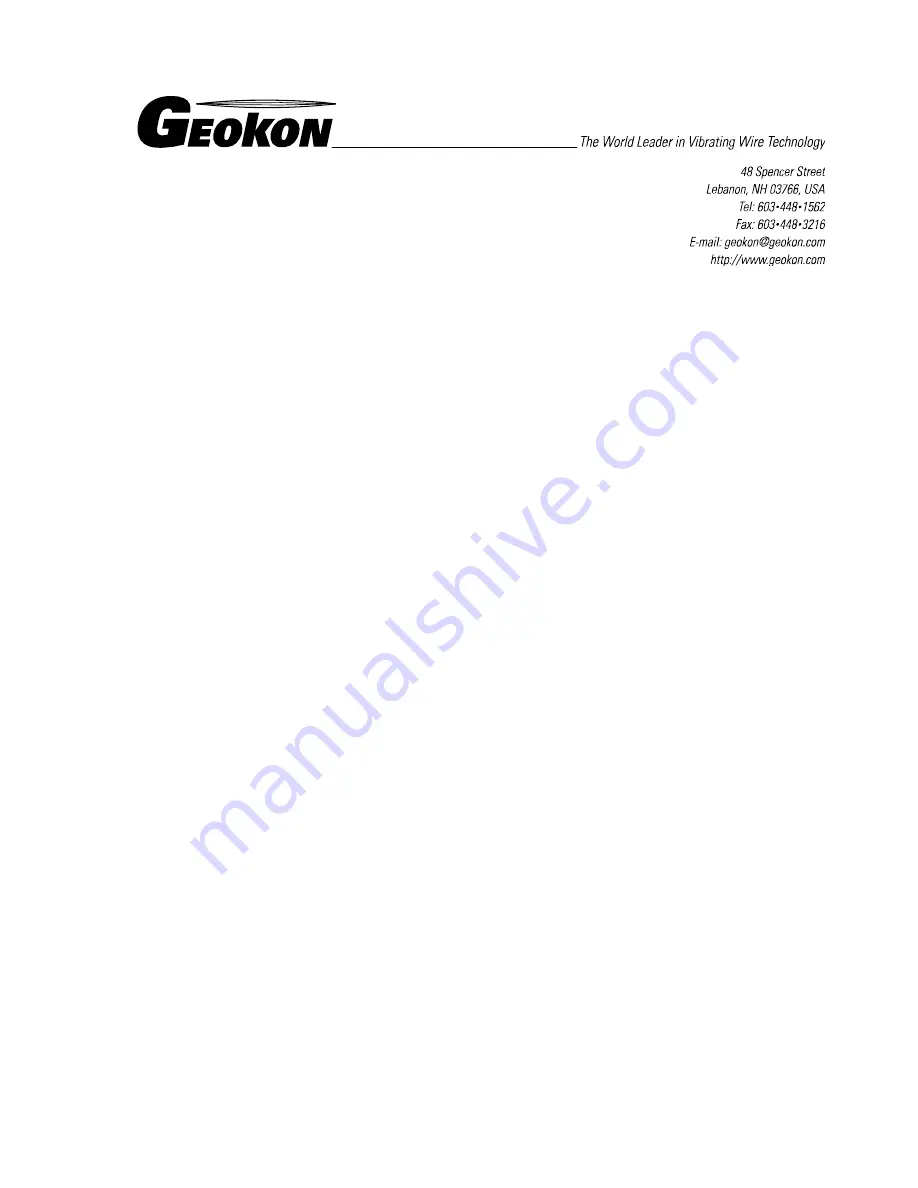
Instruction Manual
Model LC-2x16
16 Channel VW Datalogger
No part of this instruction manual may be reproduced, by any means, without the written consent of Geokon, Inc.
The information contained herein is believed to be accurate and reliable. However, Geokon, Inc. assumes no responsibility
for errors, omissions or misinterpretation. The information herein is subject to change without notification.
Copyright © 2007 - 2016 by Geokon, Inc.
(Doc Rev V, 4/24/2017)
Summary of Contents for LC-2x16
Page 2: ......


































