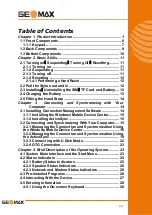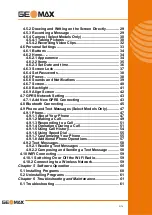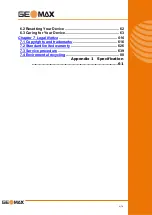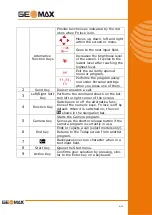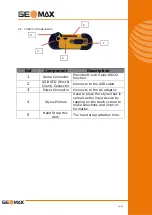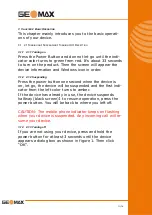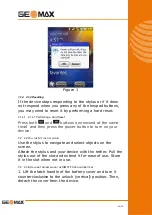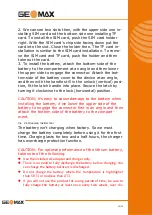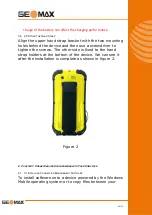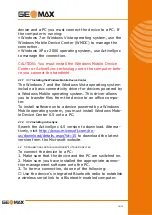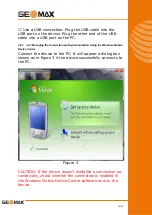Reviews:
No comments
Related manuals for ZENITH04

Vx680 BT Series
Brand: VeriFone Pages: 2

orKan
Brand: Baracoda Pages: 35

EC-AHT-O1
Brand: EC Line Pages: 20

Aegis A121TA
Brand: Elo TouchSystems Pages: 33

GFX-OP
Brand: gefran Pages: 52

6210
Brand: NEW POS Pages: 7

6616-0000
Brand: Samson Pages: 70

E94AZKHTKAE003
Brand: Lenze Pages: 10

DBC.2
Brand: cabur Pages: 4

CLT-1FAN4
Brand: Crestron Pages: 4

CP-2010 Series
Brand: AdvanPOS Pages: 33

3512W-E
Brand: POSIFLEX Pages: 16

P1220 POS
Brand: Radiant Pages: 25

ELU-319
Brand: PairGain Pages: 40

JP762A
Brand: Jepower Pages: 9

MT380-A6WE0G
Brand: Unitech Pages: 39

VT1000v
Brand: Motorola Pages: 32

MOSCAD-M
Brand: Motorola Pages: 54