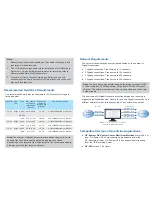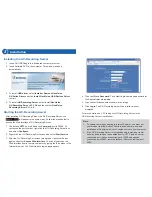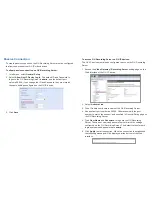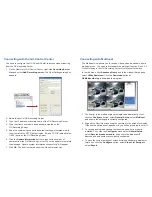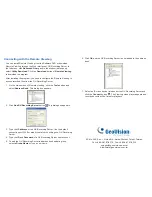Quick Start Guide
GV-Recording Server V1.1
© 2011 GeoVision Inc. All rights reserved.
Thank you for purchasing GV-Recording Server. This guide is designed to assist
the new user in getting immediate results from the GV-Recording Server. For
advanced information on how to use the GV-Recording Server, please refer to
GV-Recording Server User's Manual
on Software DVD.
1
Introduction
Welcome to the
GV-Recording Server Quick Start Guide
. This quick guide
will guide you through the basic installation of GV-Recording Server,
connecting to IP video devices and distributing to clients. For the detailed
user manual, see the
GV-Recording Server User Manual
on the
GV-Recording Server Software DVD.
The GV-USB Dongle supports connection with up to 128 IP channels.
GV-Video Gateway dongle comes in two types, internal and external
dongles. GV-Recording Server dongle comes in internal type. The following
dongle options are available:
●
GV-Recording Server Software DVD
●
GV-Recording Server Quick Guide
●
GV-USB Dongle
GV-Video Gateway Only (without recording functions):
●
Third-party IP devices (includes GV-IP devices):
128 IP channels.
GV-Recording Server (full functions available):
●
GV-IP video devices only:
32, 36, 40, 44, 48, 52, 56, 60, 64, 68, 72,
76, 80, 84, 88, 92, 96, 100, 104, 108, 112, 116, 120, 124, 128 IP
channels.
●
Third-party IP devices (includes GV-IP devices):
32, 36, 40, 44, 48,
52, 56, 60, 64, 68, 72, 76, 80, 84, 88, 92, 96, 100, 104, 108, 112, 116,
120, 124, 128 IP channels.
Packing List
2011/12
English
RSV11-QG-A
Note:
To see how to install the internal GV-USB Dongle, refer to
Appendix D. Install the Internal USB Dongle
in the
GV-Recording
Server User Manual
.