Reviews:
No comments
Related manuals for EASY WAY SMART

GasAlert MicroClip XT
Brand: BW Technologies Pages: 2

GT-1010
Brand: Wise Pages: 18

BW Clip Real Time
Brand: Honeywell Pages: 4

BW GasAlertQuattro
Brand: Honeywell Pages: 6

BW GasAlertMicroClip X3
Brand: Honeywell Pages: 68

BW Flex Series
Brand: Honeywell Pages: 61
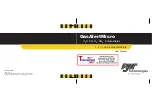
BW GasAlertMicro
Brand: Honeywell Pages: 83

BW GasAlert MicroClip X3
Brand: Honeywell Pages: 68
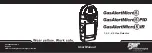
BW GasAlertMicro 5
Brand: Honeywell Pages: 113

AreaRAE Plus
Brand: Honeywell Pages: 145

EW-401
Brand: ewoo Pages: 10

Crime Scene 1140070
Brand: Garrett Pages: 4

GD334
Brand: Owon Pages: 8

GLD361
Brand: ECP Pages: 4

Q30 Series
Brand: Quest Engineering Pages: 23

Metal Detector GTI 1500
Brand: Garrett Pages: 88

R00189
Brand: Raptor Pages: 14

SSP-2100
Brand: Accurate Locators Pages: 19

















