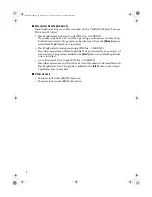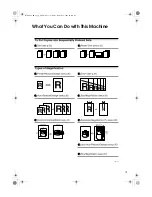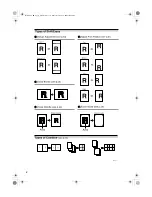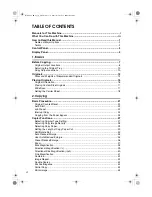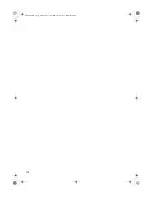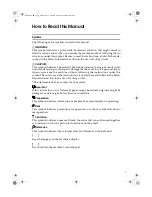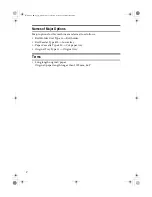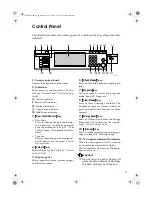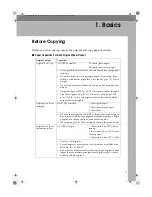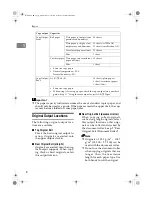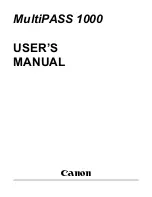i
Manuals for This Machine
The following manuals describe the operational procedures of this machine. For
particular functions, see the relevant parts of the manual.
Note
❒
Manuals provided are specific to machine type.
❒
Adobe Acrobat Reader / Adobe Reader is necessary to view the manuals as
a PDF file.
❒
Two CD-ROMs are provided:
• CD-ROM 1 “Operating Instructions”
• CD-ROM 2 “Scanner Driver and Utilities”
❖
❖
❖
❖
General Settings Guide
Provides an overview of the machine and describes System Settings (such as
Tray Paper Settings), Document Server functions, and troubleshooting.
Refer to this manual for Address Book procedures such as registering e-mail
address, and user codes.
❖
❖
❖
❖
Security Reference
This manual is for administrators of this machine. It describes security func-
tions that the administrators can use to protect data from being tampered, or
prevent the machine from unauthorized use.
Also refer to this manual for the procedures for registering administrators, as
well as setting user and administrator authentication.
❖
❖
❖
❖
Network Guide (PDF file - CD-ROM1)
Provides information about configuring and operating the scanner (Type 480)
in a network environment.
For details about network settings of the scanner (RW480) and printer
(RW480), see the manual that comes with the related option.
❖
❖
❖
❖
Copy Reference (this manual)
Describes operations, functions, and troubleshooting for the machine's copier
function.
❖
❖
❖
❖
Scanner Reference(Scanner Unit Type 480) (PDF file - CD-ROM1)
Describes operations, functions, and troubleshooting for the machine's scan-
ner function.
DolphinC2_ENcopy_F_FM.book Page i Friday, February 25, 2005 10:46 AM
Summary of Contents for AO80
Page 4: ...iv AHD002S DolphinC2_ENcopy_F_FM book Page iv Friday February 25 2005 10 46 AM...
Page 5: ...v AHD051S DolphinC2_ENcopy_F_FM book Page v Friday February 25 2005 10 46 AM...
Page 8: ...viii DolphinC2_ENcopy_F_FM book Page viii Friday February 25 2005 10 46 AM...
Page 14: ...6 DolphinC2_ENcopy_F_FM book Page 6 Friday February 25 2005 10 46 AM...
Page 28: ...Basics 20 1 DolphinC2_ENcopy_F_FM book Page 20 Friday February 25 2005 10 46 AM...