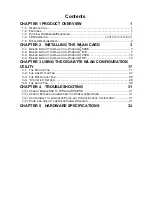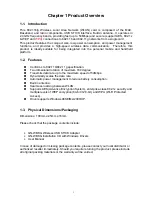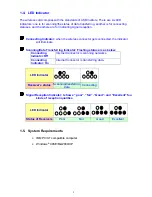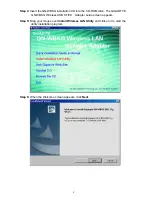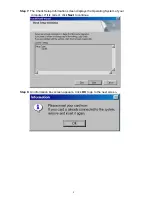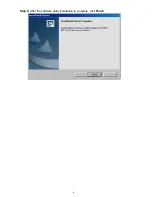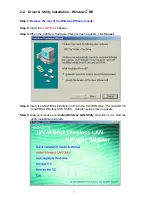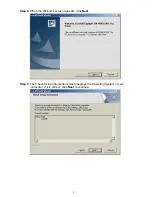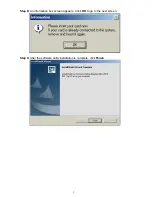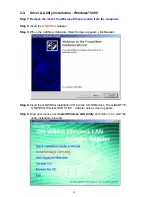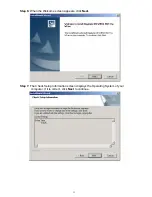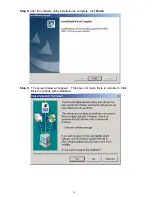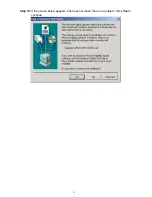Reviews:
No comments
Related manuals for GN-WBKG

Netlink FRX4000
Brand: Cabletron Systems Pages: 8

9C300-1
Brand: Cabletron Systems Pages: 4

MMAC-Plus 9F106-02
Brand: Cabletron Systems Pages: 7

SR6600 Series
Brand: H3C Pages: 22

S5800-60C-PWR
Brand: H3C Pages: 3

NVR4
Brand: Observint Pages: 117

EC-4B
Brand: BSS Audio Pages: 20

WAG302
Brand: NETGEAR Pages: 2

P841
Brand: Perle Pages: 2

Ibex-RT-330-HV
Brand: Westermo Pages: 34

GL-241101
Brand: Global Sun Pages: 39

WP2002000-01
Brand: Lantronix Pages: 75

CentreCOM AT-3716XL
Brand: Allied Telesis Pages: 2

VH5 Series
Brand: Xinje Pages: 76

WX 100
Brand: Juniper Pages: 6

HRDSL108W
Brand: Hamlet Pages: 6

Hotwire 8310
Brand: Paradyne Pages: 6

Threat Analysis Reporter TAR HL/SL/MSA
Brand: 8e6 Technologies Pages: 22