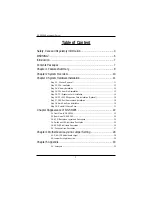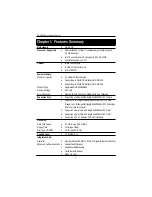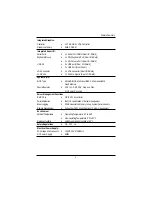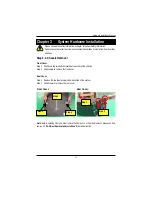Reviews:
No comments
Related manuals for GS-SR295

Power 750 Express
Brand: IBM Pages: 86

iSR6200
Brand: Qlogic Pages: 20

122-2447
Brand: Rack Solutions Pages: 8

LTAH103C
Brand: LTS Pages: 5

Power AC922 8335-GTW
Brand: IBM Pages: 70

SuperServer 5037C-i
Brand: Supermicro Pages: 88

DS-6101HFI-IP
Brand: HIKVISION Pages: 31

SUPERSERVER 5015M-NT
Brand: Supero Pages: 134

L-02A
Brand: Docomo Pages: 61

PRIMERGY CX400 M6
Brand: Fujitsu Pages: 209

PRIMERGY CX272 S1
Brand: Fujitsu Pages: 234

Primergy CX270 S2
Brand: Fujitsu Pages: 320

Primergy CX270 S2
Brand: Fujitsu Pages: 56

ApplianceStor 90
Brand: Rasilient Pages: 42

FileStore N8300
Brand: Symantec Pages: 55

JackPC EFI-6700
Brand: Chip PC Pages: 4

IMS LANTIME M500
Brand: Meinberg Pages: 132

DIRECTORY SERVER 7.1
Brand: Red Hat Pages: 652