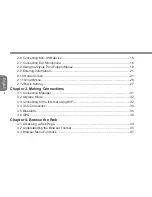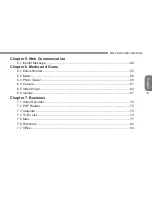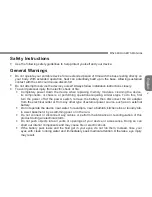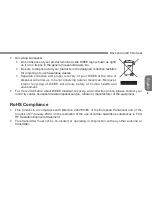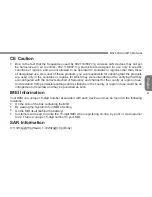Copyright © 2008
All Right Reserved - Printed in China
M528 Mobile internet Device (MID) User's Manual
Original Issue: 2008/12
This manual guides you in setting up and using your new Mobile internet Device (MID). Information in the manual has been carefully
checked for accuracy and is subject to change without notice.
No part of this manual may be reproduced, stored in a retrieval system, or transmitted, in any form or by any means, electronic, mecha-
nical, photocopy, recording, or otherwise, without prior written consent.
Trademarks
Product names used herein are for identification purposes only and may be the trademarks of their respective companies.
Intel
®
, Atom™ is registered trademarks of Intel Corporation.
All other brands or product names mentioned in this manual are trademarks or registered trademarks of their respective companies.
Summary of Contents for M528
Page 2: ......
Page 16: ......
Page 17: ... English M528 MID USER S MANUAL ...
Page 45: ...29 English M528 MID USER S MANUAL ...
Page 57: ...41 English M528 MID USER S MANUAL ...
Page 64: ...48 English Chapter 5 Web Communication 5 1 Instant Message ...
Page 69: ...53 English M528 MID USER S MANUAL ...
Page 84: ...68 English ...
Page 102: ...86 English ...
Page 103: ...87 English M528 MID USER S MANUAL Chapter 8 Tools 8 1 File Manager 8 2 Calculator ...
Page 107: ...91 English M528 MID USER S MANUAL ...
Page 108: ...92 English ...
Page 115: ...99 English M528 MID USER S MANUAL ...