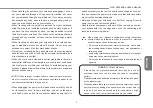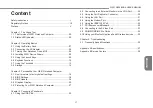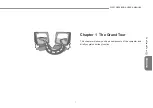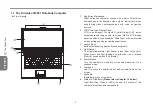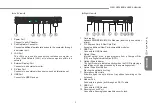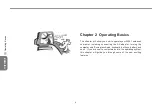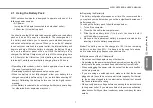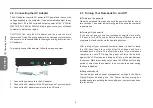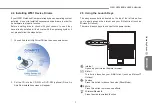Copyright
©
2006
All Right Reserved - Printed in China
W551 Notebook User's Manual
Original Issue: 2006/05
This manual guides you in setting up and using your new Notebook PC. Information in the manual has been carefully checked for
accuracy and is subject to change without notice.
No part of this manual may be reproduced, stored in a retrieval system, or transmitted, in any form or by any means, electronic,
mechanical, photocopy, recording, or otherwise, without prior written consent.
Trademarks
Product names used herein are for identification purposes only and may be the trademarks of their respective companies.
Microsoft
®
, MS-DOS, Windows
®
, and Windows
®
Sound System are trademarks of Microsoft Corporation.
Intel
®
, Centrino™, Centrino Duo™, Pentium
®
M, Banias, Calexico are registered trademarks of Intel Corporation.
Sound Blaster, Sound Blaster Pro are trademarks of Creative Technology.
All other brands or product names mentioned in this manual are trademarks or registered trademarks of their respective companies.