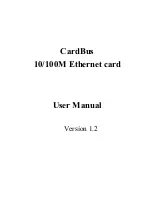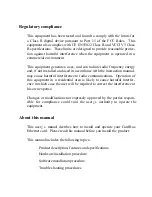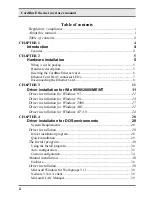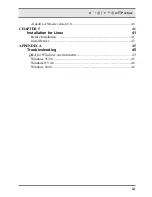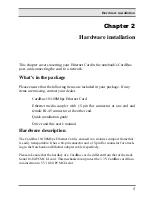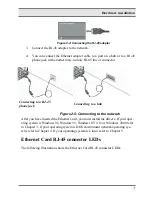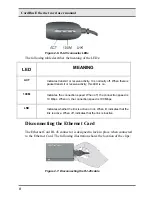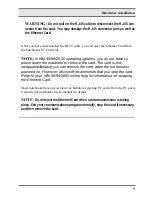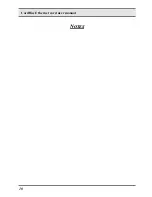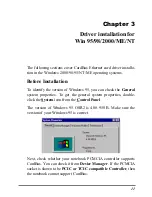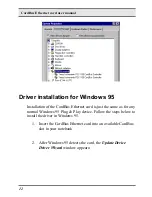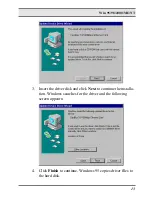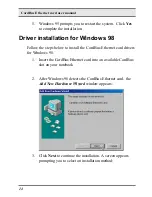Reviews:
No comments
Related manuals for EE102-AEX

2210
Brand: IBM Pages: 72

AS/400
Brand: IBM Pages: 104

System Storage TS3100
Brand: IBM Pages: 375

TD-8817
Brand: TP-Link Pages: 73

APS6-400 Series
Brand: Eaton Pages: 114

ZyAIR G-3000H
Brand: ZyXEL Communications Pages: 299

AmpliFi AFi-G
Brand: Ubiquiti Pages: 20

AMG9240-C
Brand: AMG Systems Pages: 2

EIR208 Series
Brand: B&B Electronics Pages: 2

JetNet 3508-LVDC
Brand: Korenix Pages: 16

AR4505GW
Brand: Ozenda Pages: 116

uShare USR8710
Brand: US Robotics Pages: 180

CyberSWITCH CSX101
Brand: Cabletron Systems Pages: 72

SPECTRE v3 LTE
Brand: B+B SmartWorx Pages: 50

MBR900
Brand: Cradlepoint Pages: 2

DH301
Brand: Tenda Pages: 120

FSW-0512
Brand: LevelOne Pages: 2

AT-WR4500 Series
Brand: Allied Telesis Pages: 264