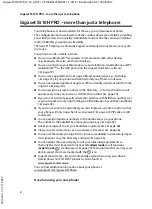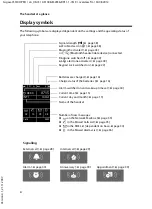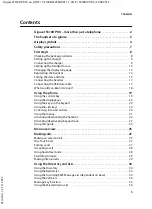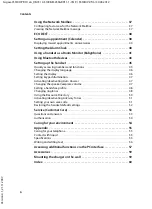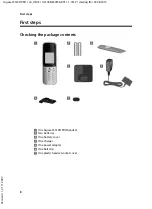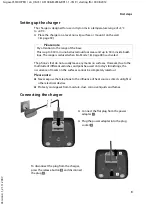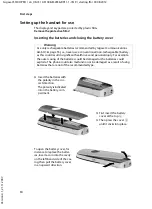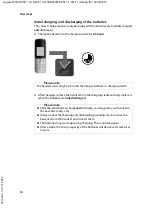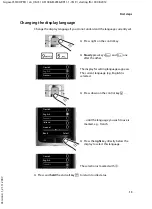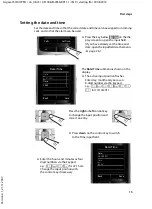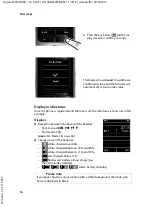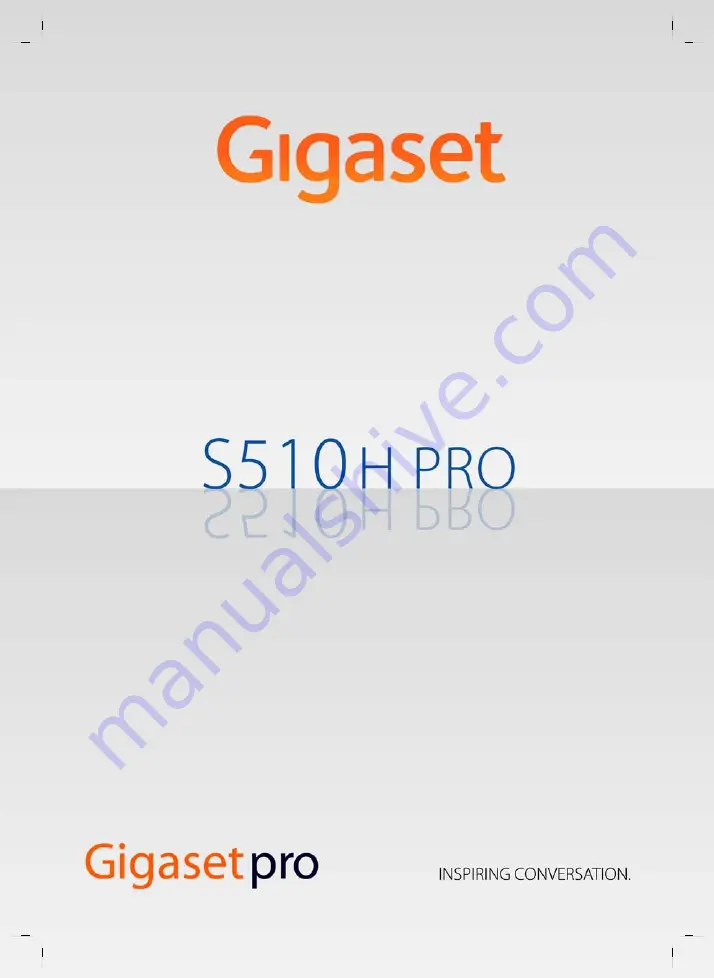Reviews:
No comments
Related manuals for S510h PRO

JabloPhone GDP-04
Brand: JabloCom Pages: 12

SP2014
Brand: Xblue Networks Pages: 60

X16
Brand: Xblue Networks Pages: 2

X-50
Brand: Xblue Networks Pages: 260

X16
Brand: Xblue Networks Pages: 2

KX-TGP600
Brand: Panasonic Pages: 5

KX-TGP600
Brand: Panasonic Pages: 4

KX-TGP600
Brand: Panasonic Pages: 24

KX-TD816
Brand: Panasonic Pages: 42

KX-TGP700
Brand: Panasonic Pages: 135

KX-TG7622B
Brand: Panasonic Pages: 98

ST26
Brand: Karel Pages: 45

ACT-30
Brand: Guardian Telecom Pages: 16

AEGIS-5
Brand: Scitec Pages: 1

FS21828
Brand: GE Pages: 14

HD MAX AMPLI
Brand: Depaepe Telecom Pages: 15

TCX 800
Brand: Uniden Pages: 8

EXI960
Brand: Uniden Pages: 47