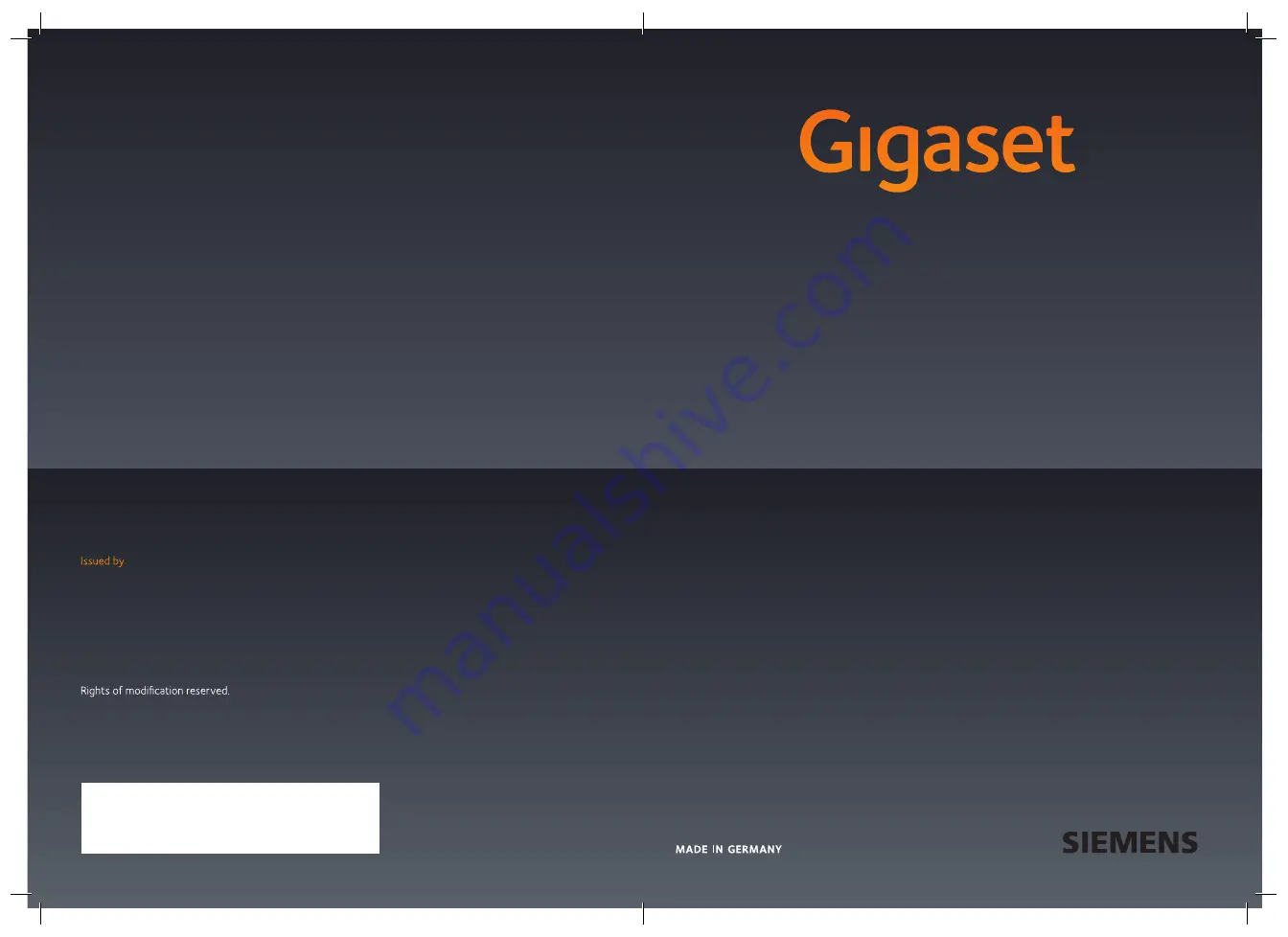
S79
H
S79
H
GIGASET. INSPIRING CONVERSATION.
Gigaset Communications GmbH
Frankenstr. 2a, D-46395 Bocholt
Manufactured by Gigaset Communications GmbH
under trademark license of Siemens AG.
As of 1 Oct. 2011 Gigaset products bearing the
trademark 'Siemens' will exclusively use the trademark 'Gigaset'.
All rights reserved. Subject to availability.
www.gigaset.com
© Gigaset Communications GmbH 2010


































