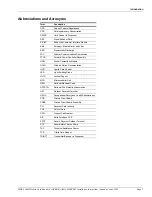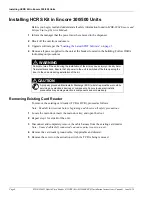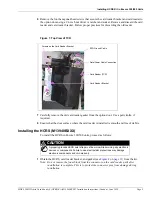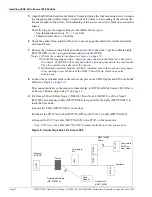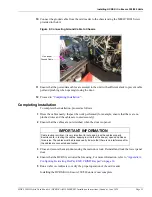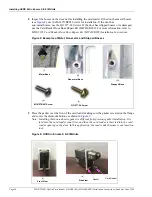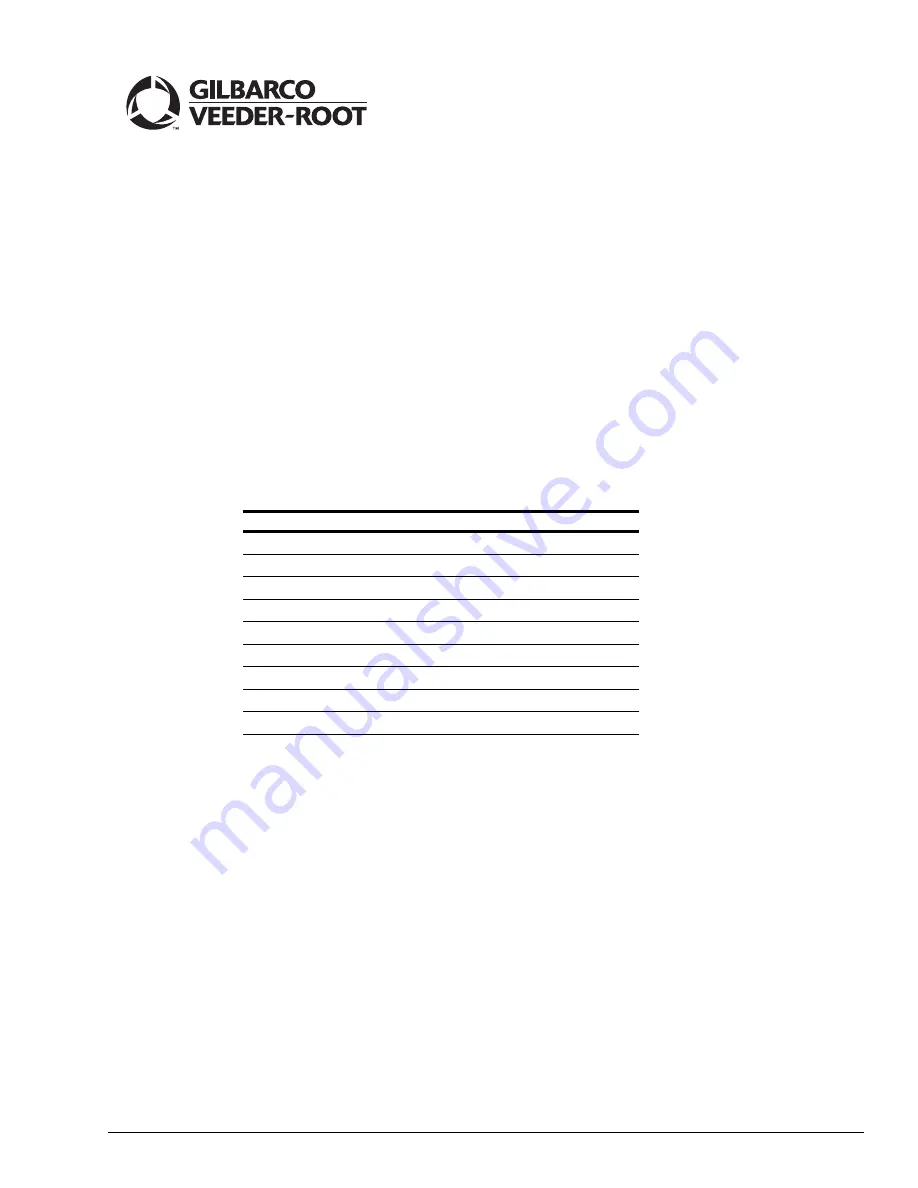
MDE-5386D Hybrid Card Reader S (HCRS) Kit (M13940KXXX) Installation Instructions (Canada) · June 2020
Page 1
Introduction
Purpose
This manual provides instructions to install the Hybrid Card Reader S (HCRS) Kit
(M13940KXXX) in Gilbarco
®
dispensers for Canada and outside the United States. This card
reader will read magnetic stripe and chip-and-PIN payment cards. It is Payment Card Industry
(PCI) 2.0 compliant.
The HCRS Kit is used for Encore
®
300/500/S E-CIM
™
, The Advantage
®
Series, and Husky
®
Outdoor Payment Terminal (OPT) units.
Table of Contents
Topic
Page
Installing HCRS Kit in Encore 300/500 Units
Installing HCRS Kit in Encore S E-CIM Units
Installing the HCRS Kit in The Advantage Series Units
Installing HCRS Kit in Husky OPT Units
Appendix A: Configuring/Activating FlexPay EMV CRIND Keypad
Appendix B: HCRS Card Reader LED Matrix
Appendix C: Troubleshooting HCRS
Required Tools and Materials
The following tools and materials are required to install the HCRS Kit in Gilbarco dispensers:
• Nut Drivers, 1/4-inch and 5/16-inch
Note: Use magnetic nut drivers for convenience.
• Phillips
®
and Flat-blade Screwdrivers
• 1/4-inch Ratchet/Socket Set
• Static Guard Wrist Strap
• Diagonal Cutters
• Putty Knife (to remove the old gasket)
• Isopropyl Alcohol (to clean the surface of the dispenser after the gasket is removed, if
required)
• Dismount Sensor Clamp (M14601B001)
• 5/32-inch or 3/8-inch Allen
®
Wrench Set
• Torque Wrench (1/4-inch, T15 Torx)
MDE-5386D
Hybrid Card Reader S (HCRS) Kit (M13940KXXX)
Installation Instructions (Canada)
June 2020