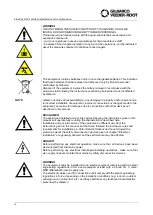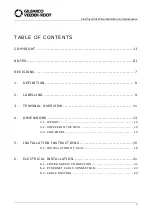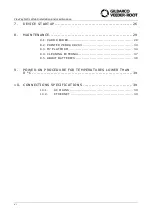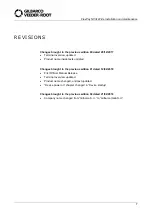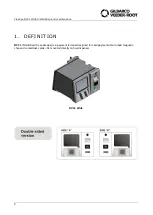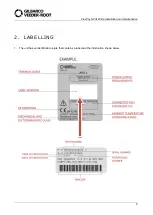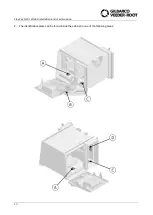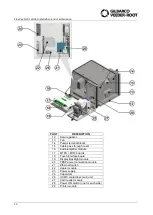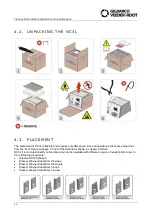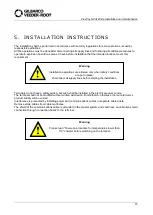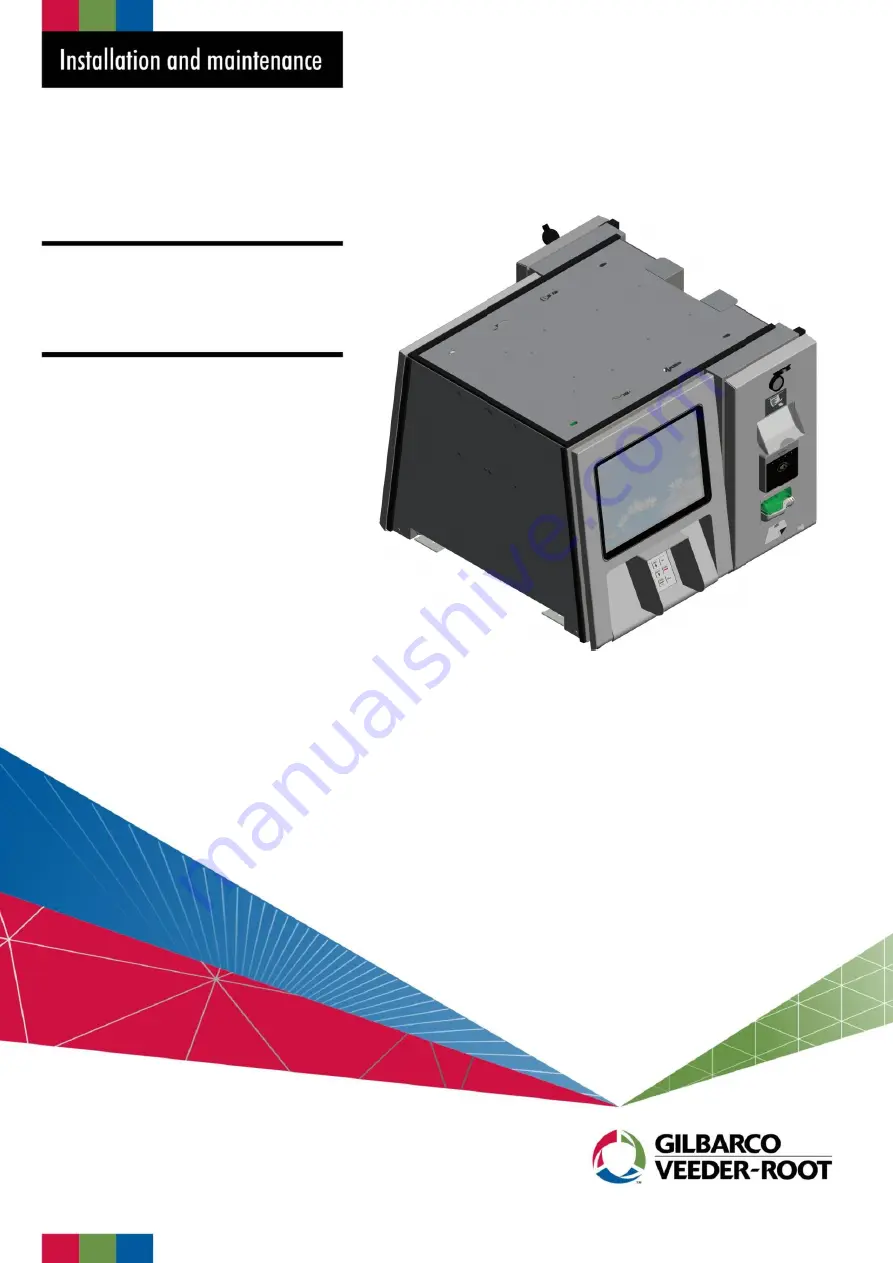Reviews:
No comments
Related manuals for FlexPay NC3L Wide

EZPOS70-2B-C1G
Brand: EBN Technology Pages: 21

Interflex IF-57 Series
Brand: Allegion Pages: 22

NLS-NQuire300
Brand: Newland Pages: 63

F940
Brand: Mitsubishi Pages: 112

VXT 2000 Model VX225
Brand: Digital Equipment Pages: 42

AUTOID Q7 Series
Brand: Seuic Pages: 103

BHT-M70 Series
Brand: Denso Pages: 31

BEETLE /L
Brand: Wincor Nixdorf Pages: 97

VIVOpay 8100
Brand: Vivotech Pages: 30

LM-7117E
Brand: POSIFLEX Pages: 12

45J
Brand: Carrier Pages: 24
H-13
Brand: Opticon Pages: 4

FC-HTERM
Brand: OJ Electronics Pages: 8

X-POS956
Brand: EBN Pages: 71

M215SE
Brand: ACD GRUPPE Pages: 65

LFace10
Brand: ZKTeco Pages: 69

TS 3807
Brand: Brightec Time Pages: 8
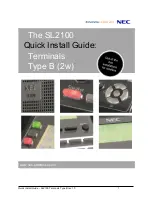
UNIVERGE SL2100
Brand: NEC Pages: 26