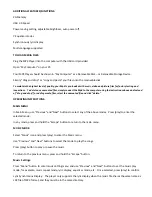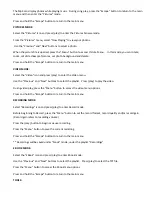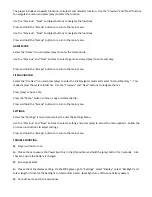BUTTON
FUNCTIONS
1)
POWER
SWITCH:
Must
be
in
the
“ON”
position
to
power
up
the
unit.
2)
ESCAPE:
Returns
to
previous
screen
3)
PREVIOUS:
Use
to
navigate
the
menu
screen.
During
song
or
video
play,
this
button
can
be
used
as
a
“rewind”.
4)
PLAY
‐
PAUSE/SELECT:
Press
the
Play
‐
Pause/Select
button
to
enter
the
desired
mode.
Press
Play
‐
Pause/Select
button
to
begin
or
end
song,
video
or
slide
show
play.
Press
to
Hold
for
3
seconds
to
power
on/off
the
Mp4
Player.
5)
NEXT:
Use
to
navigate
the
menu
screen.
During
song
or
video
play,
this
button
can
be
used
as
a
“forward”.
6)
MENU:
During
play,
push
the
Menu
button
to
access
additional
menu
options.
7)
VOLUME
INCREASE
8)
VOLUME
DECREASE
9)
USB
PORT
10)
EARPHONE
JACK
PLEASE
READ
AND
FOLLOW
THESE
INSTRUCTIONS
BEFORE
USING
YOUR
MP4
PLAYER.
INSTRUCTIONS
ON:
To
turn
on,
push
Power
Switch
to
the
ON
position,
then
press
and
hold
the
(play)
button
for
3
seconds.
The
LCD
Screen
will
light
up
and
display
a
welcome
logo
while
it
is
turned
on.
OFF:
To
turn
the
player
off,
press
the
(play)
button
for
3
seconds
or
pus
the
Power
Switch
to
the
OFF
position.
Your
player
will
turn
off.
CHARGING:
This
MP4
Player
includes
a
built
in
rechargeable
battery.
Before
using,
plug
the
large
end
of
the
included
charging
cable
into
the
USB
port
on
your
computer
and
the
mini
end
into
the
USB
port
on
your
MP4
Player.
For
the
first
use,
you
will
need
to
charge
for
8
hours
and
fully
exhaust
the
battery
(for
best
results).
You
can
recharge
the
battery
at
any
time
by
connecting
the
MP4
Player
to
your
computer
with
the
USB
cord
that
was
provided.
Once
connected,
the
player
LCD
displays
1.
“Power
&
Date”:
If
selected,
the
Mp4
is
in
“USB
DISK”
mode.
You
may
upload
files
while
the
player
is
being
charged.
2.
“Power
&
Player”:
If
selected,
you
may
use
the
player
and
access
the
features
while
the
player
is
being
charged.
3.
“USB
Charge”:
If
selected,
you
will
charge
battery
only.
AFTER
INITIAL
USAGE,
BATTERY
CHARGING
TIME
IS
APPROXIMATELY
3
HOURS
FOR
A
FULL
CHARGE.
COMPATIBLE
FILES:
Music:
MP3,
WMA,
WAV
Video:
AVI,
WMV
Pictures:
JPEG,
BMP,
GIF
Games:
NES
8
‐
Digit
Games
E
‐
Book:
TXT
File