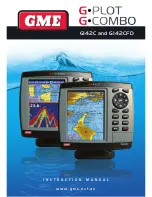Reviews:
No comments
Related manuals for G-combo G142CFD

DistoX2
Brand: Leica Pages: 6
CheckSmart Luggage Tracker
Brand: Victorinox Pages: 59
YagTracker
Brand: RPC Electronics Pages: 33

Qstar Series
Brand: Hi-Target Pages: 18

A8 Series
Brand: Hi-Target Pages: 71

GPS 16 Series
Brand: Garmin Pages: 40

GPS V
Brand: Garmin Pages: 91

AirPrime XM1210
Brand: Sierra Wireless Pages: 24

GPS 20SM
Brand: Garmin Pages: 20

NAV-400
Brand: LENCO Pages: 56

AT-6010-EUR
Brand: Beha-Amprobe Pages: 362

T920A
Brand: AIRIS Pages: 45

SpotyPal
Brand: Terracom Pages: 12

Apollo 360
Brand: II Morrow Pages: 130

GoFindR
Brand: GoFind Pages: 9

RSA-1200L
Brand: RoyalTek Pages: 18

RFG-1000
Brand: RoyalTek Pages: 27

TeleFlyTiny
Brand: MyFlyDream Pages: 5