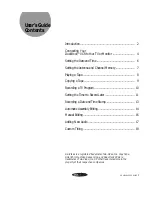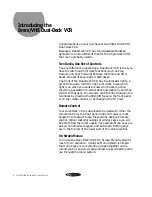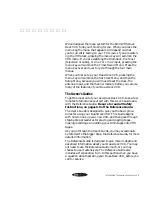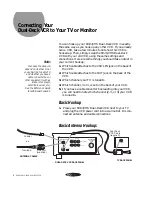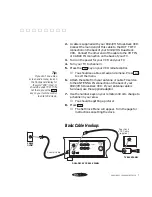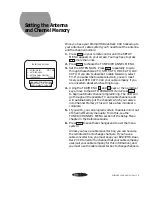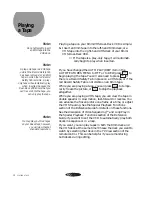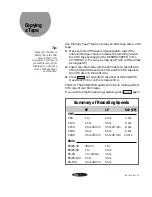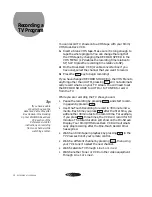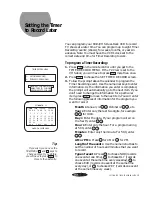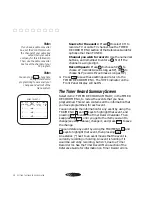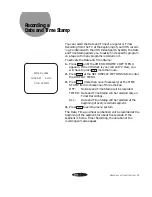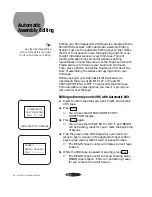Reviews:
No comments
Related manuals for GV8050

DV-T3DN
Brand: Daewoo Pages: 22

Omnivision PV-4311
Brand: Panasonic Pages: 4

Omnivision PV-7200
Brand: Panasonic Pages: 32

Omnivision PV-7401
Brand: Panasonic Pages: 36

NV-W1E
Brand: Panasonic Pages: 17

Omnivision PV-4663
Brand: Panasonic Pages: 32

Omnivision PV-4661
Brand: Panasonic Pages: 32

NV-SJ5MK2AM
Brand: Panasonic Pages: 16

Omnivision PV-2905
Brand: Panasonic Pages: 20

Omnivision PV-4651
Brand: Panasonic Pages: 28

Omnivision PV-4660
Brand: Panasonic Pages: 32

NV-SJ50AM
Brand: Panasonic Pages: 16

Omnivision PV-4611
Brand: Panasonic Pages: 28

Omnivision PV-4662
Brand: Panasonic Pages: 36

Omnivision PV-4425S
Brand: Panasonic Pages: 28

Omnivision PV-4652
Brand: Panasonic Pages: 32

Omnivision PV-4617
Brand: Panasonic Pages: 32

Omnivision PV-2601
Brand: Panasonic Pages: 24