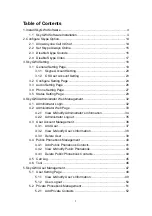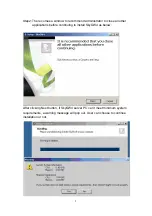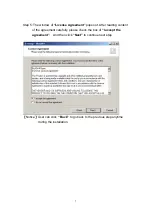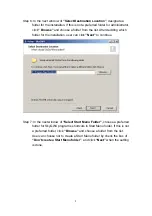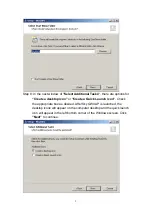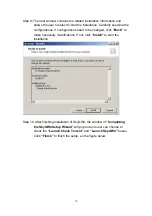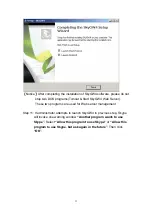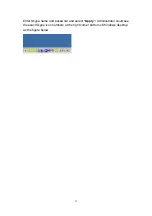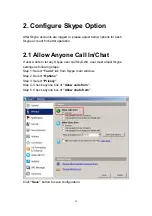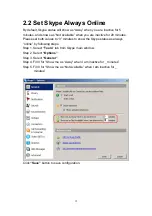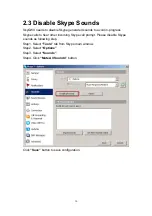Summary of Contents for SkyGW-400SW
Page 1: ...SkyGW 400SW User Manual V1 0 ...
Page 50: ...50 5 1 2 User Logout Click Logout button at the right top corner of screen to logout ...
Page 71: ...71 ...
Page 72: ...72 ...
Page 74: ...74 ...
Page 75: ...75 ...
Page 77: ...77 ...