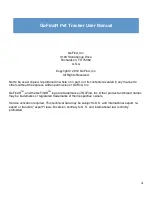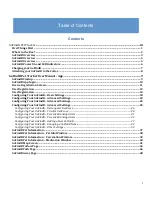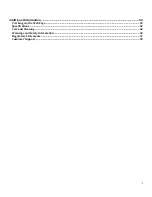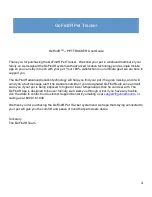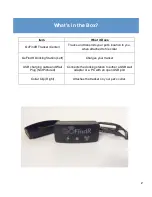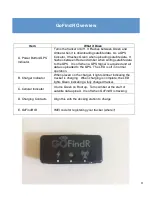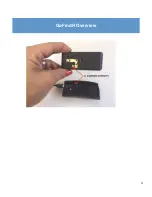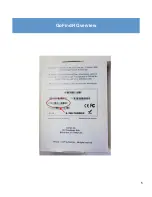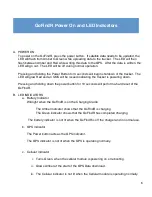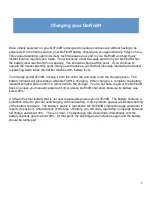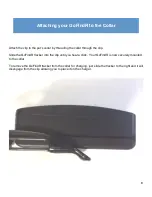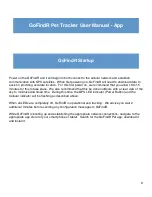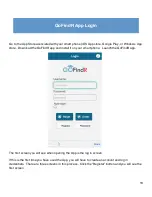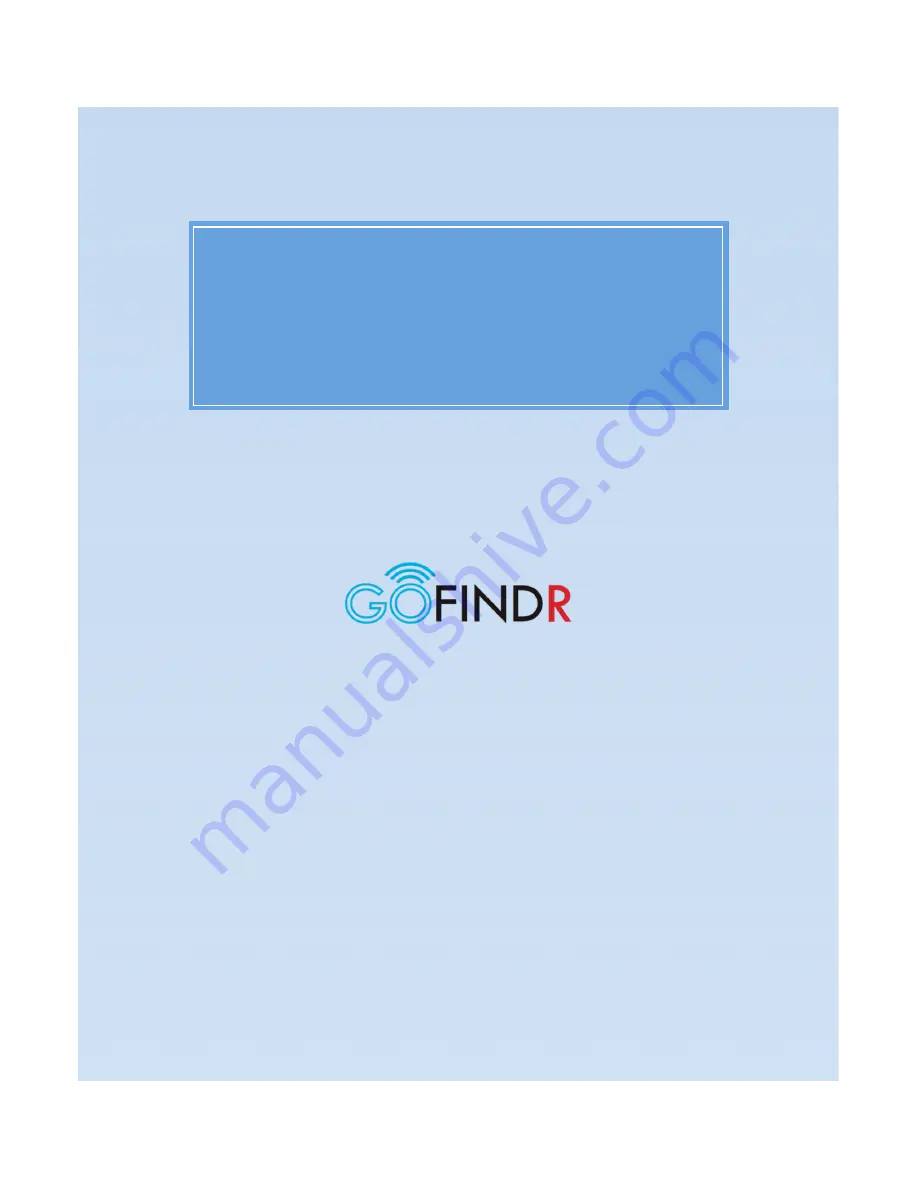Summary of Contents for GoFindR
Page 1: ...i GoFindR Pet Tracker User Manual ...
Page 5: ......
Page 10: ...4 GoFindR Overview ...
Page 11: ...5 GoFindR Overview ...
Page 18: ...12 Device Registration Screen ...
Page 45: ...39 GoFindR Pet Information Vaccination Window ...
Page 57: ...51 Tracking via the Web Page ...