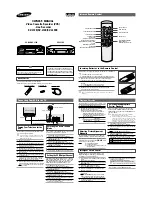Goldstar GVR-F435, Owner'S Manual
The Goldstar GVR-F435 Owner's Manual is available for free download on our website. This comprehensive manual provides detailed instructions and essential information to maximize your experience with the product. Visit our website and easily access the manual, ensuring you have all the necessary guidance for your Goldstar GVR-F435.