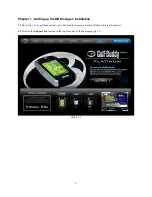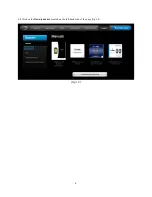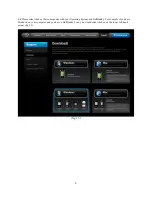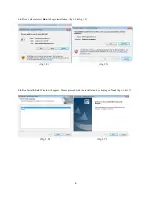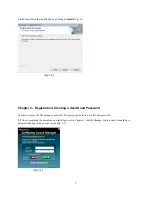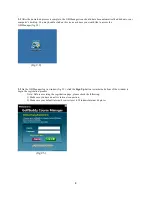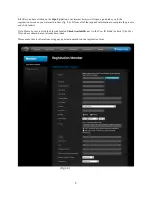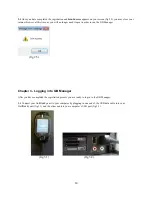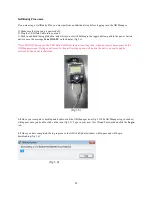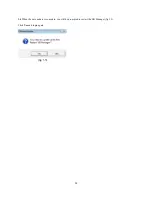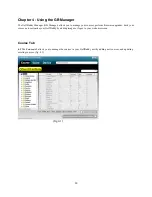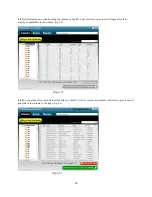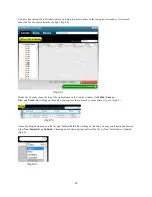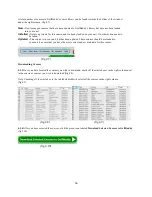Reviews:
No comments
Related manuals for GolfBuddy Plus

GeoChaser Control
Brand: 12trace Pages: 8

X3-09
Brand: Nextar Pages: 1

GPSMAP 431
Brand: Garmin Pages: 2

N700H
Brand: WayteQ Pages: 22

Hemisphere GPS 750-3001
Brand: Outback Guidance Pages: 4

GD100
Brand: Queclink Pages: 13

MGS600
Brand: Fleet Complete Pages: 12

MX420
Brand: Navico Pages: 236

MX9400N
Brand: Leica Geosystems Pages: 22
Tracker Packer
Brand: Giant Loop Pages: 2

Billien OBU
Brand: Myto Pages: 76

HAIP Tag LD-6T
Brand: Nokia Pages: 9

LD-4W
Brand: Nokia Pages: 23

LD-3W - Wireless GPS Module
Brand: Nokia Pages: 68

LD-1W - GPS Module
Brand: Nokia Pages: 108

TwoNav Delta
Brand: CompeGPS Pages: 2

nav-u NV-U83
Brand: Sony Pages: 2

GPS-CS1 - Digital Camera GPS Unit
Brand: Sony Pages: 1