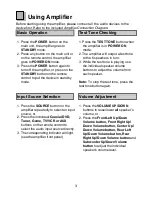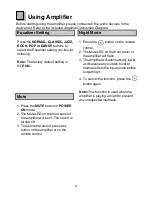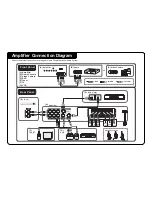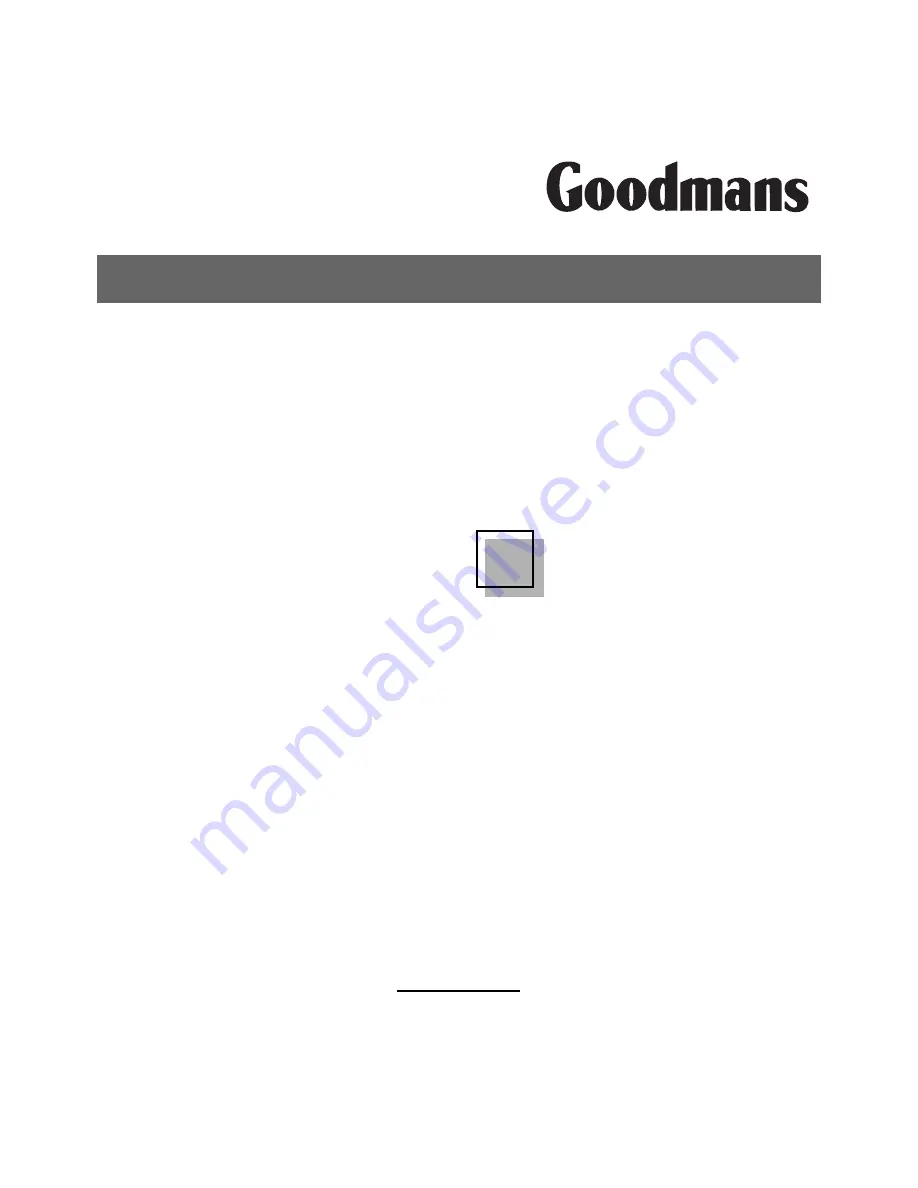
Home Theatr
Home Theatr
Home Theatr
Home Theatr
Home Theatre
e
e
e
e
Am
Am
Am
Am
Amplif
plif
plif
plif
plifier A
ier A
ier A
ier A
ier Audio Sy
udio Sy
udio Sy
udio Sy
udio Syssssstttttem
em
em
em
em
82-136-0005
3
HELPLINE
Goodmans product information helpline
08708730080
GHC 56 PRO
GHC 56 PRO
GHC 56 PRO
GHC 56 PRO
GHC 56 PRO
User Guide