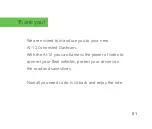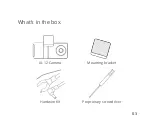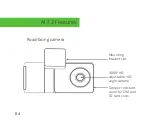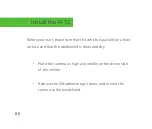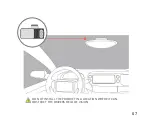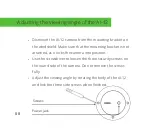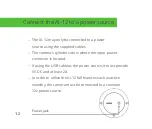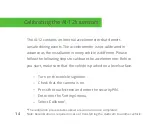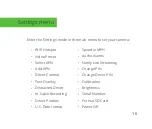Summary of Contents for AI-12
Page 1: ...AI 12 User Guide Dashcam...
Page 4: ...What s in the box AI 12 Camera Mounting bracket Hardwire Kit Proprietary screwdriver 03...
Page 8: ...DO NOT INSTALL THE PRODUCT IN A LOCATION WHERE IT CAN OBSTRUCT THE DRIVERS FIELD OF VISION 07...
Page 12: ...11 Live view...
Page 18: ...Arrow keys to switch between the views Back 17...