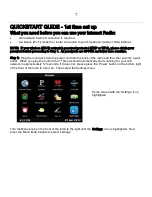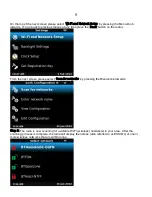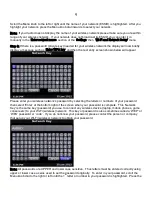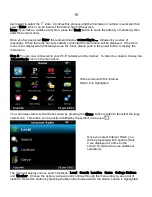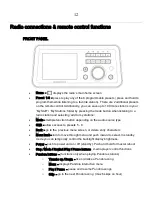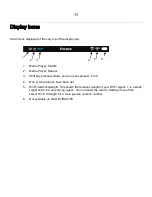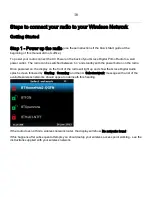Reviews:
No comments
Related manuals for Primo GDI-IRCA700

IR40MBT
Brand: Hama Pages: 30

IR320
Brand: Hama Pages: 30

DR10
Brand: Hama Pages: 18

Badradio SR-500
Brand: Hama Pages: 5

62760
Brand: Hama Pages: 42

54819
Brand: Hama Pages: 46

DR1400
Brand: Hama Pages: 64

DR1610BTS
Brand: Hama Pages: 66

00054844
Brand: Hama Pages: 29

00054227
Brand: Hama Pages: 50

PT-633
Brand: Sangean Pages: 1

WR-280
Brand: Ocean Digital Pages: 13

RDIN3000BK
Brand: nedis Pages: 56

RipEX 1.4
Brand: RACOM Pages: 157

NSVS851
Brand: JRC Pages: 4

KK-622
Brand: kchibo Pages: 3

BTW-41-B-N
Brand: Brigmton Pages: 10

RD-D70
Brand: JVC Pages: 32