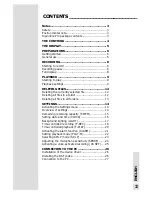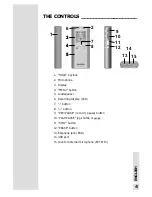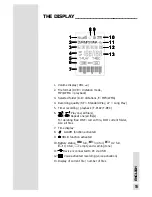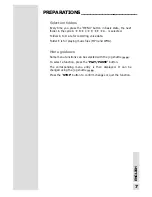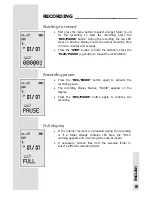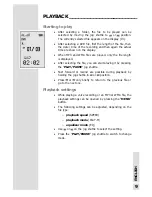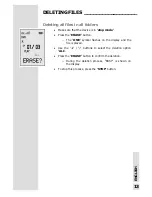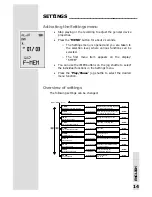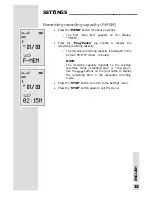Reviews:
No comments
Related manuals for Diginotice Pro

SSABR G2
Brand: Digital Audio Corporation Pages: 53

D66
Brand: JXD Pages: 2

TRC-960CSL
Brand: Sanyo Pages: 1

TRC3549
Brand: Sanyo Pages: 12

ICR-B175NX
Brand: Sanyo Pages: 4

ICR-B180A
Brand: Sanyo Pages: 6

ICR-A190M
Brand: Sanyo Pages: 8

ICR-B100
Brand: Sanyo Pages: 15

CE-152
Brand: Sharp Pages: 68

CE-125
Brand: Sharp Pages: 75

CONAX 600
Brand: Fairchild Pages: 10

SR-MLP4
Brand: Saramonic Pages: 2

REC-825
Brand: Steren Pages: 52

DMX AIO Recorder
Brand: EuroLite Pages: 20

D4
Brand: Korg Pages: 8

RR-XS410
Brand: Panasonic Pages: 88

LN-DM60-HD
Brand: LUNA OPTICS Pages: 8

HR-XVC24SUC
Brand: JVC Pages: 114