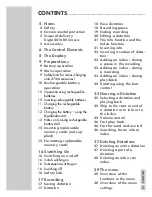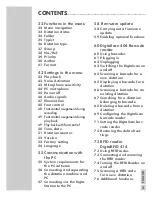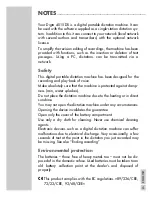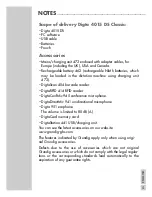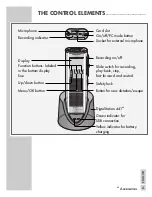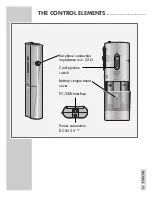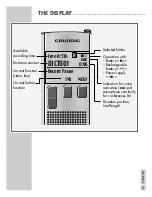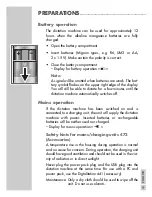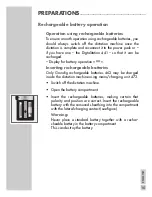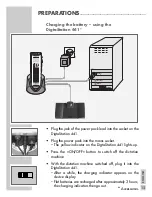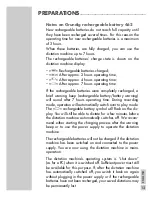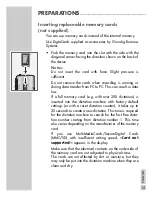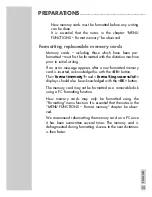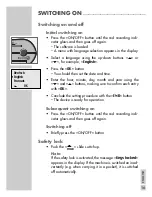Reviews:
No comments
Related manuals for Digta 4015 DS

HRS-30
Brand: Datavideo Pages: 50

L105C
Brand: AIRIS Pages: 4

MD-101A
Brand: Onkyo Pages: 39

MDR557H
Brand: Magnavox Pages: 128

D4
Brand: Korg Pages: 8

MDV630R - DVD Recorder/Player
Brand: Magnavox Pages: 100

DM-4
Brand: Olympus Pages: 175

DM-5
Brand: Olympus Pages: 175

DP-201
Brand: Olympus Pages: 2

RR-US490
Brand: Panasonic Pages: 44

MDS-E52
Brand: Sony Pages: 36

DR-07
Brand: Tascam Pages: 1

DVDR-1100
Brand: Coby Pages: 2

REC-800
Brand: Steren Pages: 9

REC-820
Brand: Steren Pages: 14

REC-802
Brand: Steren Pages: 32

CCTV-960
Brand: Steren Pages: 111

MD-105
Brand: Onkyo Pages: 46