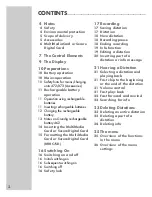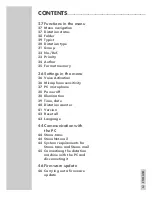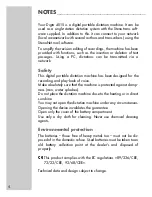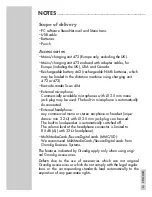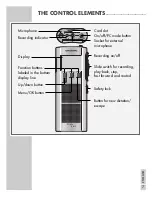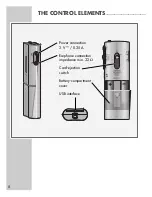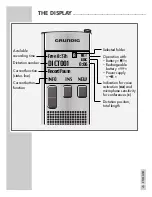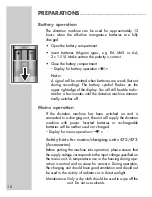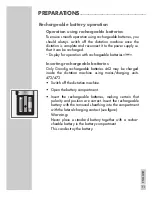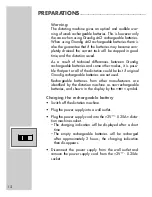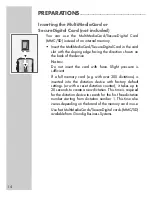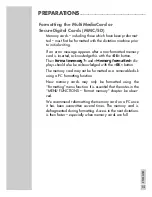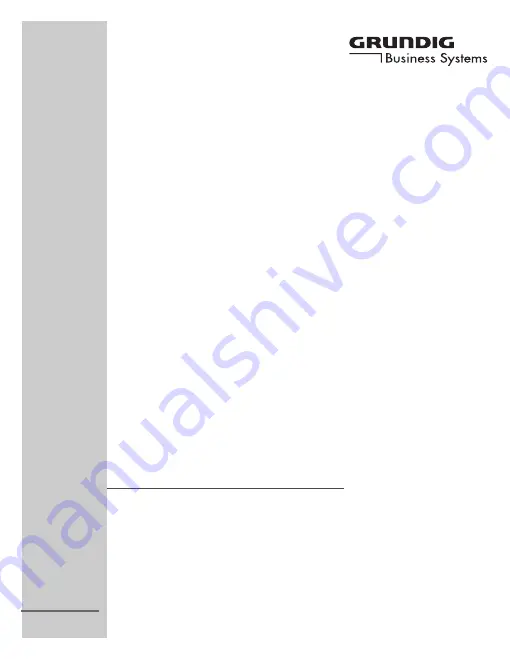Reviews:
No comments
Related manuals for Digta 4015

DP-10
Brand: Olympus Pages: 6

MAG-1
Brand: TS-market Pages: 12

dotON-MX007
Brand: aTTo Digital Pages: 6

PMD650
Brand: Marantz Pages: 49

NOVA
Brand: Zaxcom Pages: 54

Cantar X1
Brand: AAton Pages: 59

MICRO-33
Brand: Radio Shack Pages: 20

MuR10000
Brand: YOKOGAWA Pages: 272

ZC320MW8B/F7
Brand: Magnavox Pages: 2

VR636
Brand: Oregon Scientific Pages: 2

EDR 2000
Brand: Packard Bell Pages: 193

EHR 2080
Brand: Packard Bell Pages: 208

Easy DVD Recorder
Brand: Packard Bell Pages: 262

Diga DMR-ES15EB
Brand: Panasonic Pages: 2

VAHEART8GB
Brand: Mini Gadgets Pages: 4

VRUSB
Brand: Mini Gadgets Pages: 8

DR430
Brand: Toshiba Pages: 2

DKR40 - DVD Recorder With 1080p Upconversion
Brand: Toshiba Pages: 2